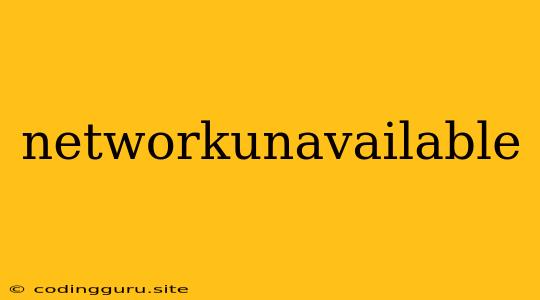What is the "NetworkUnavailable" error and why does it occur?
The "NetworkUnavailable" error is a common issue that can arise in various contexts, particularly in software applications that rely on internet connectivity. This error message essentially indicates that your device or application is unable to establish a connection to the internet. This could be due to a multitude of factors, ranging from temporary network hiccups to more persistent connectivity problems.
Common Causes of the "NetworkUnavailable" Error
- Internet Connection Issues: The most straightforward cause is simply a lack of internet access. This could be due to a problem with your modem, router, or internet service provider (ISP).
- Firewall Restrictions: Your device's firewall or security software might be blocking the application's access to the internet.
- Network Configuration Errors: Incorrect network settings on your device or within the application itself can prevent a successful connection.
- Proxy Server Issues: If you are using a proxy server, it could be experiencing problems or configured incorrectly.
- Cellular Data Issues: If you are using a mobile device, your cellular data connection might be weak or unavailable.
- VPN Connection Problems: If you are using a virtual private network (VPN), the VPN connection might be unstable or have connection issues.
How to Troubleshoot the "NetworkUnavailable" Error
1. Check Your Internet Connection:
- Basic Troubleshooting: Restart your modem and router. Check if other devices on your network are also experiencing connectivity issues. Contact your ISP if you suspect a problem on their end.
- Test Your Connection: Use a website or tool to test your internet connection speed and ensure you have active connectivity.
- Signal Strength: If using Wi-Fi, move closer to the router or try connecting to a different Wi-Fi network to see if the problem persists.
2. Review Firewall Settings:
- Temporary Disable: If you suspect your firewall might be blocking the application, try temporarily disabling it to see if the error resolves. Remember to re-enable the firewall after testing.
- Add Exception: If you confirm that the firewall is the culprit, add an exception for the application within your firewall settings to allow it network access.
3. Verify Network Configuration:
- IP Address and DNS: Check your device's IP address and DNS settings to ensure they are correct. Consult your ISP or router documentation for guidance.
- Network Adapter: Ensure your network adapter is properly configured and enabled in your operating system's settings.
4. Check Proxy Settings:
- Disable or Modify: If you are using a proxy server, try temporarily disabling it or adjusting its settings. You might need to contact your IT department or ISP for assistance.
5. Cellular Data Troubleshooting:
- Signal Strength: Ensure you have a strong cellular data signal. Try moving to a location with better reception.
- Data Plan: Verify that your cellular data plan is active and that you have not exceeded your data limit.
6. Troubleshoot VPN Connection:
- Reconnect: Try disconnecting and reconnecting to your VPN.
- VPN Service: Check the status of your VPN service provider. They might be experiencing outages or technical issues.
7. Restart Your Device:
- Simple Reboot: Sometimes restarting your device can resolve temporary network glitches.
8. Update Software:
- Operating System and Application Updates: Keeping your operating system and applications updated can help fix underlying bugs and improve network connectivity.
9. Contact Support:
- Application Developers: If the problem persists, reach out to the application developer or support team for guidance.
- ISP: If you suspect a problem with your internet service provider, contact them for technical assistance.
10. Additional Tips:
- Power Cycling: Turn off your modem and router, wait for a few minutes, and then turn them back on. This can help reset the network connection.
- Antivirus and Security Software: Temporarily disable your antivirus or security software to see if it is interfering with your network connection.
Conclusion
The "NetworkUnavailable" error can be frustrating, but by following these troubleshooting steps, you can often identify and resolve the underlying cause. Remember to check your internet connection, firewall settings, network configuration, and other potential factors. If you are unable to find a solution, consider contacting the relevant support teams or seeking assistance from a technology professional.