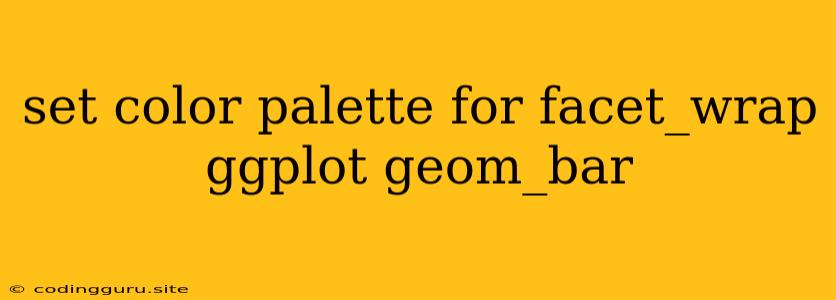Customizing Your Visualizations with Color Palettes in ggplot2: A Guide to facet_wrap and geom_bar
The power of ggplot2 lies in its ability to create visually appealing and informative plots. When working with multiple categories or groups, facet_wrap is a powerful tool for organizing your data. However, you might find that the default color scheme for your geom_bar plots doesn't quite meet your visualization goals. This guide will walk you through the process of setting color palettes for facet_wrap with geom_bar in ggplot2.
The Need for Color Customization
Imagine you're analyzing survey data on customer satisfaction across different product lines. You want to create a facet_wrap plot with bar charts (geom_bar) for each product line, showing the distribution of satisfaction ratings. While the default color scheme might be functional, it might not be the most effective way to communicate your findings. A custom color palette can:
- Enhance clarity: Distinguish between groups more effectively.
- Improve aesthetics: Create a more visually appealing plot.
- Communicate meaning: Use colors strategically to highlight key trends or patterns.
Methods for Color Customization
Here are some popular methods to set color palettes for facet_wrap with geom_bar in ggplot2:
1. Using Pre-defined Color Palettes:
ggplot2 offers a collection of pre-defined color palettes that you can easily apply. Here's a basic example:
library(ggplot2)
# Sample data
df <- data.frame(
product = c(rep("A", 10), rep("B", 10), rep("C", 10)),
rating = c(sample(1:5, 10, replace = TRUE),
sample(1:5, 10, replace = TRUE),
sample(1:5, 10, replace = TRUE))
)
# Basic bar chart with default colors
ggplot(df, aes(x = rating, fill = product)) +
geom_bar() +
facet_wrap(~ product)
# Applying a pre-defined palette
ggplot(df, aes(x = rating, fill = product)) +
geom_bar() +
facet_wrap(~ product) +
scale_fill_brewer(palette = "Set1")
This example uses scale_fill_brewer to apply the "Set1" palette. You can experiment with other options like "Set2", "Dark2", and "Paired" from the RColorBrewer package.
2. Creating Custom Color Palettes:
For more control over the colors, you can define your own palettes using functions like scale_fill_manual.
# Defining a custom palette
my_palette <- c("#007bff", "#dc3545", "#28a745")
# Applying the custom palette
ggplot(df, aes(x = rating, fill = product)) +
geom_bar() +
facet_wrap(~ product) +
scale_fill_manual(values = my_palette)
This example creates a custom palette with three specific hex color codes and assigns it using scale_fill_manual. You can use any valid color codes, including named colors like "red" or "blue".
3. Using Color Palettes from External Packages:
Many external packages offer a wider variety of color palettes. Some popular options include:
- RColorBrewer: Provides a large selection of palettes for categorical and sequential data.
- viridis: Creates perceptually uniform color palettes suitable for scientific visualization.
- wesanderson: Offers palettes inspired by Wes Anderson's films.
Let's illustrate with an example using viridis:
library(viridis)
ggplot(df, aes(x = rating, fill = product)) +
geom_bar() +
facet_wrap(~ product) +
scale_fill_viridis_d(option = "magma")
The code above uses scale_fill_viridis_d with the "magma" option to apply a viridis palette. You can explore other options like "plasma", "inferno", and "cividis".
Key Considerations
- Color Blindness: Ensure your chosen palette is accessible for individuals with color vision deficiencies. The
viridispackage is known for its color blindness friendly palettes. - Color Contrast: Choose colors that offer sufficient contrast for readability, especially for text and plot elements.
- Data Type: Consider the type of data you're visualizing. Categorical data often benefits from distinct, contrasting colors, while continuous data may call for a sequential palette.
- Context: Keep the overall message you want to convey in mind. Colors can be used to emphasize specific trends or highlight important categories.
Conclusion
Customizing color palettes for facet_wrap with geom_bar in ggplot2 is a powerful technique to enhance the clarity and aesthetic appeal of your visualizations. By understanding the different methods and packages available, you can create visually engaging plots that effectively communicate your insights. Experiment with different options to find the palettes that best suit your specific data and analytical goals.