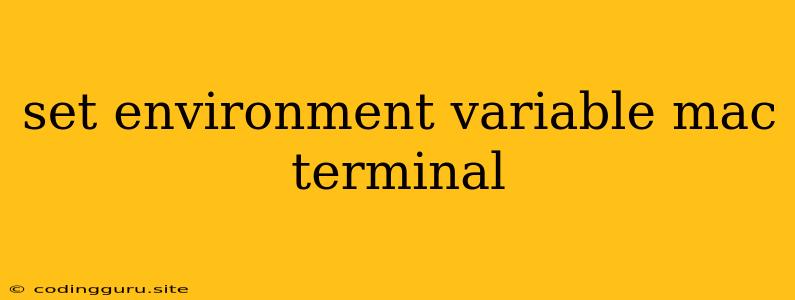Setting environment variables in your Mac terminal is a fundamental skill for developers and system administrators. Environment variables are dynamic named values that can influence the behavior of your programs and shell scripts. This article will guide you through the process of setting, viewing, and managing environment variables within your Mac terminal.
Why Use Environment Variables?
Environment variables serve as a powerful mechanism for storing and accessing dynamic information. They can be utilized for various purposes, including:
- Configuring Applications: Specify application-specific settings, such as API keys, database connection details, or file paths.
- Customizing the Shell: Change the way your terminal behaves, including aliases, prompt customizations, and default editor settings.
- Building and Running Projects: Pass critical project settings to build tools and runtime environments.
- System-Wide Configuration: Modify system-level behaviors.
Setting Environment Variables on Mac
Using the export Command
The most common method to set environment variables is using the export command. Here's the basic syntax:
export VARIABLE_NAME="value"
Example:
export MY_API_KEY="your_api_key_here"
This command creates an environment variable named MY_API_KEY and assigns the value "your_api_key_here" to it.
Using the set Command
You can also set environment variables using the set command. However, this method is less conventional and may not be universally supported. Here's how it works:
setenv VARIABLE_NAME "value"
Example:
setenv MY_DATABASE_URL "postgresql://user:password@host:port/database"
Temporary vs. Persistent Variables
By default, environment variables set using export or setenv are temporary, meaning they only exist within the current terminal session. To make them persist across sessions, you'll need to save them in your shell configuration files:
- Bash:
.bash_profileor.bashrc - Zsh:
.zshenvor.zshrc
Open the relevant configuration file in your preferred text editor (like nano or vim). Then, add the export command to define the variable:
# .bash_profile or .bashrc for Bash
export MY_API_KEY="your_api_key_here"
# .zshenv or .zshrc for Zsh
export MY_API_KEY="your_api_key_here"
After saving the file, you'll need to source the file to apply the changes. In Bash, you can do this using:
source ~/.bash_profile
Or, in Zsh:
source ~/.zshenv
Viewing Environment Variables
To view your current environment variables, use the following commands:
printenv
The printenv command prints the value of a single environment variable:
printenv VARIABLE_NAME
Example:
printenv MY_API_KEY
This command will output the value of the MY_API_KEY variable.
env
The env command displays all environment variables and their values:
env
This command will provide a comprehensive list of your current environment settings.
Unsetting Environment Variables
To remove an environment variable, use the unset command:
unset VARIABLE_NAME
Example:
unset MY_API_KEY
This command will delete the MY_API_KEY variable from your environment.
Tips and Best Practices
- Use Descriptive Names: Choose clear and descriptive variable names that reflect their purpose.
- Avoid Sensitive Data: Never store sensitive information like passwords or API keys directly in environment variables that are visible to other users.
- Use Configuration Files: Keep your environment settings organized and manageable by storing them in your shell configuration files.
- Test Carefully: Always test your environment variable changes before applying them in production environments.
Conclusion
Setting environment variables on your Mac terminal is an essential skill for developers and system administrators. By understanding the methods and best practices outlined in this article, you can effectively configure your environment to optimize the behavior of your applications, scripts, and shell. Remember to use descriptive variable names, avoid storing sensitive data, and leverage configuration files for organization and maintainability.