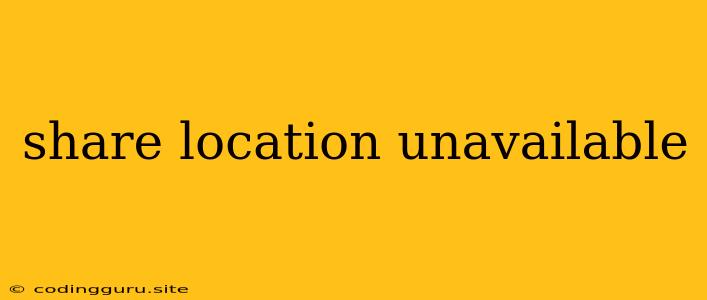Why Can't I Share My Location? Troubleshooting "Share Location Unavailable"
Sharing your location can be a useful feature for many applications. Whether it's helping friends find you, using navigation apps, or enabling location-based services, a "share location unavailable" message can be frustrating. This message can appear across various devices and platforms, from smartphones to computers. Let's explore the common reasons behind this issue and how you can troubleshoot it.
Common Causes of "Share Location Unavailable"
1. Location Services are Disabled: This is the most frequent culprit. Your device might not be granting permission for apps to access your location.
2. Incorrect App Permissions: Even if location services are enabled, specific apps might not have the necessary permissions to access your location.
3. GPS Signal Issues: A weak or nonexistent GPS signal can prevent your device from accurately determining your location.
4. Background App Restrictions: Some devices might limit background app activity, including location services. This can prevent apps from sharing your location when they are not actively in use.
5. Network Connectivity Problems: A poor internet connection can hinder location sharing, especially if it relies on network-based location services.
6. Location Settings on Apps: Some apps have their own location settings that may need to be adjusted.
7. Device or App Glitch: Sometimes, a software bug or a temporary issue with your device or the app can cause the "share location unavailable" error.
How to Troubleshoot "Share Location Unavailable"
1. Enable Location Services:
- Android: Go to Settings > Location > Turn on "Location."
- iOS: Go to Settings > Privacy > Location Services > Turn on "Location Services."
2. Grant App Permissions:
- Android: Go to Settings > Apps & notifications > [App name] > Permissions > Location. Choose "Allow all the time" or "Allow only while using the app."
- iOS: Go to Settings > Privacy > Location Services > [App name] > Select "Always" or "While Using the App."
3. Check GPS Signal Strength:
- Make sure you're in an open area with clear sky visibility. Move to a location with better reception if needed.
4. Adjust Background App Restrictions:
- Android: Go to Settings > Battery > Battery Optimization > [App name] > Choose "No restrictions" or "Allow for all activities."
- iOS: Go to Settings > Battery > Background App Refresh > Ensure the app is enabled for background refresh.
5. Verify Network Connectivity:
- Make sure you have a stable internet connection. Restart your Wi-Fi router or switch to a different network if necessary.
6. Review App Location Settings:
- Open the app you're trying to share your location with and check its location settings within the app itself.
7. Restart Your Device:
- Sometimes, a simple restart can resolve temporary software glitches.
8. Update Your Device and Apps:
- Ensure your device's operating system and the app you're using are up-to-date. Updates often include bug fixes and improvements.
9. Contact App Support:
- If the issue persists, reach out to the app developer for assistance. They might be able to provide more specific troubleshooting steps.
10. Uninstall and Reinstall the App:
- In rare cases, reinstalling the app can resolve the issue, particularly if there's a corrupted installation.
Tips for Preventing "Share Location Unavailable"
- Keep Location Services Enabled: Unless you have specific privacy concerns, leaving location services enabled allows apps to function properly.
- Grant Permissions Carefully: Pay attention to the permission requests you see, especially those related to location. Only grant permissions to trusted apps.
- Check Your Network Connection: Ensure you have a strong and stable internet connection before attempting to share your location.
Examples of When You Might Need to Share Location
- Navigation Apps: Using apps like Google Maps or Waze requires sharing your location to provide turn-by-turn directions.
- Ride-Sharing Services: Uber, Lyft, and similar services use your location to connect you with drivers and track your ride.
- Social Media Apps: Some social media apps allow you to share your location with friends or followers.
- Dating Apps: Dating apps use location to suggest potential matches in your area.
- Food Delivery Apps: Apps like DoorDash and Grubhub rely on your location to find restaurants and deliver food.
- Emergency Services: In an emergency, sharing your location with first responders can save crucial time.
Conclusion
The "share location unavailable" error can be frustrating, but it's usually due to common issues like disabled location services, app permissions, or weak GPS signals. By following the troubleshooting steps outlined above, you can resolve this issue and get your location sharing back up and running. If the problem persists, contact the app developer or your device manufacturer for further assistance.