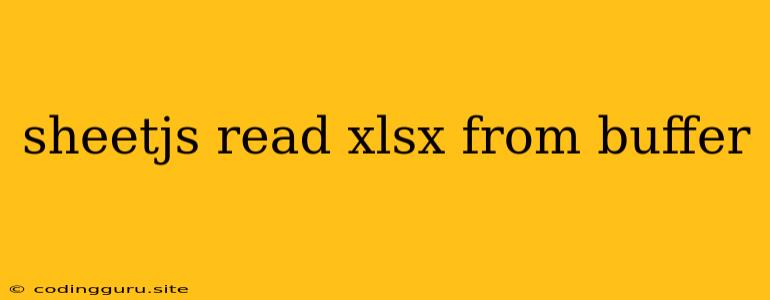Working with Excel Files in JavaScript: Reading XLSX from a Buffer
In today's data-driven world, interacting with spreadsheets is a common task. While there are many tools and libraries available for handling Excel files, JavaScript offers a robust and versatile solution with SheetJS. This powerful library enables you to read, write, and manipulate Excel files directly within your JavaScript applications. One of the core functionalities of SheetJS is its ability to read XLSX files from a buffer, allowing you to work with Excel data without needing to save it to disk first.
What is a Buffer and Why Use It?
A buffer is a temporary storage area that holds data in memory before it's processed or transmitted. In JavaScript, buffers are essential for handling binary data, including files. By using a buffer, you can:
- Reduce disk I/O: By reading the Excel file directly into memory, you can avoid writing the file to disk and then reading it back, which can improve performance significantly.
- Process data in memory: Buffers provide a convenient way to manipulate and process the data within the Excel file directly.
- Stream data efficiently: If you're dealing with large Excel files, you can read and process data in chunks using streams, making it more memory-efficient.
Reading XLSX from a Buffer with SheetJS
Here's a step-by-step guide on how to read an XLSX file from a buffer using SheetJS:
-
Install the SheetJS library:
npm install sheetjs -
Import the necessary modules:
const XLSX = require('sheetjs'); -
Load the Excel file into a buffer:
const buffer = fs.readFileSync('your_excel_file.xlsx'); -
Read the Excel data from the buffer:
const workbook = XLSX.read(buffer, { type: 'buffer' });This code uses the
XLSX.read()function to read the Excel file from the buffer. Thetype: 'buffer'option tells SheetJS that the data is in buffer format. -
Access the worksheet data:
const worksheet = workbook.Sheets['Sheet1']; // Replace 'Sheet1' with the actual sheet name const data = XLSX.utils.sheet_to_json(worksheet);This code retrieves the first worksheet from the workbook (named 'Sheet1') and converts it into a JSON object using the
XLSX.utils.sheet_to_json()function.
Example:
const fs = require('fs');
const XLSX = require('sheetjs');
const buffer = fs.readFileSync('data.xlsx');
const workbook = XLSX.read(buffer, { type: 'buffer' });
const worksheet = workbook.Sheets['Sheet1'];
const jsonData = XLSX.utils.sheet_to_json(worksheet);
console.log(jsonData);
This code will:
- Read the 'data.xlsx' file into a buffer.
- Read the Excel file from the buffer using SheetJS.
- Extract the data from the 'Sheet1' worksheet.
- Convert the worksheet data into a JSON object and log it to the console.
Tips for Working with Buffers and Excel Files:
- Error Handling: Remember to handle potential errors during file reading and processing. Use
try...catchblocks to gracefully manage exceptions. - Large Files: For very large Excel files, consider using streams to read the data in chunks and avoid memory overload.
- Performance Optimization: Use the appropriate options and methods provided by SheetJS to optimize performance for your specific use case.
Conclusion:
By understanding how to read XLSX files from a buffer using SheetJS, you gain a powerful tool for manipulating Excel data within JavaScript. This approach provides flexibility, efficiency, and allows you to work with Excel data directly in memory, enabling you to build robust and dynamic applications that integrate smoothly with spreadsheet data.