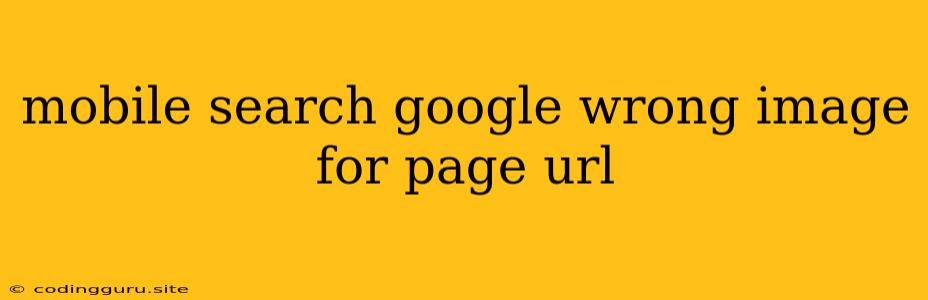Ever Seen the Wrong Image on Google Search for Your Website? Here's Why and How to Fix It
Have you ever searched for your website on Google and seen the wrong image pop up? This can be a frustrating experience, especially if the image is misleading or outdated. It can impact your website's appearance in search results and potentially harm your brand image.
This issue can arise for several reasons, and it's important to understand why it happens to effectively address it.
Why Does Google Show the Wrong Image for My Website?
Here are some of the common reasons why you might see an incorrect image associated with your website on Google search:
1. Google Caching: Google frequently caches information, including images, to speed up search results. This cached information can sometimes be outdated, leading to the display of an old or irrelevant image.
2. Googlebot's Image Crawling: Googlebot, Google's web crawler, might have crawled a page on your website that contained an image that was later removed or updated. This outdated image may still be cached and presented in search results.
3. Image Indexing Issues: Sometimes, Google might index an image from a different page on your website or even an entirely different website. This can happen if the image has a link pointing to your website, but the page itself doesn't match the content of the image.
4. Rich Snippets: Rich snippets, which provide extra details about your website in search results, can sometimes contain images that are not representative of the content on the page.
5. Schema Markup Errors: Incorrectly implemented schema markup can lead to Google displaying an image that doesn't accurately reflect your content. Schema markup helps Google understand the content of your website.
How to Fix the Wrong Image on Google Search
1. Update Your Website: Ensure that all images on your website are up-to-date and relevant to the page content. Regularly update your website and remove outdated images.
2. Optimize Image Alt Text: Make sure each image on your website has an accurate and descriptive alt text. This text helps Google understand the image's context and will improve your website's search ranking.
3. Use Structured Data (Schema Markup): Implement schema markup on your website to clearly define the type of content on your pages, including images. This can help Google correctly understand and display the relevant image for your website.
4. Submit a Request for Image Removal: If you've removed an outdated or irrelevant image from your website but it's still appearing in Google search results, you can submit a request for its removal. Google offers a tool specifically for this purpose.
5. Check Your Sitemap: Ensure your website's sitemap includes a list of all the relevant images on your website. This helps Google find and index the right images for your pages.
6. Use Canonical URLs: If you have multiple pages that use the same image, ensure that one page is designated as the canonical URL for that image. This helps Google understand which version of the image is the most relevant.
7. Use the Google Search Console: The Google Search Console provides insights into how your website is performing in search results. You can use it to monitor search queries, identify any errors, and understand which images are being displayed for your website.
8. Wait for Google to Recrawl: Google's web crawlers regularly update their index. After making changes to your website, it might take some time for Google to re-crawl your website and display the updated information.
Examples of Issues and Solutions
Example 1: A blog post about "How to Make a Delicious Pizza" shows a picture of a fancy restaurant instead of a pizza.
Solution: Replace the misleading image with a picture of a pizza. Update the image alt text to something like "Delicious homemade pizza" and ensure the image is embedded on the page properly.
Example 2: A fashion store's website uses a banner image that is not relevant to the current sale on the website.
Solution: Update the banner image to reflect the current sale and ensure the alt text accurately describes the image.
Example 3: Google is showing an old image of your product that is no longer available.
Solution: Remove the image from your website and update your product pages with the correct images. Submit a request for image removal to Google to ensure the old image is removed from search results.
Conclusion
Seeing the wrong image displayed for your website on Google search can be frustrating, but it's not necessarily a major issue. By understanding the reasons why this happens and following the tips above, you can effectively resolve this issue and ensure that Google accurately displays your website in search results. Remember, consistency in image optimization and regular website updates will greatly improve your website's visibility and search ranking.