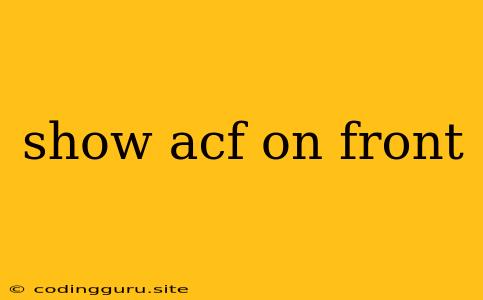Show ACF on Front: A Comprehensive Guide to Displaying Custom Fields in WordPress
Advanced Custom Fields (ACF) is a powerful plugin that allows you to create and manage custom fields within your WordPress website. However, simply creating these fields doesn't automatically make them visible on the front end. This is where the process of "showing ACF on front" comes into play. In this guide, we'll explore the various methods and best practices for effectively displaying your custom fields on your website.
Understanding the "Show ACF on Front" Process
The term "show ACF on front" essentially refers to making your custom fields visible on the front end of your WordPress website, such as on individual posts, pages, or custom post types. This is achieved through a combination of ACF field creation and the use of PHP code or WordPress template functions.
Methods to Show ACF on Front
1. Using the "acf_form" Function
The acf_form function is a simple and effective way to display ACF fields directly on the front end. This method is particularly suitable for creating forms where users can input data directly into the custom fields.
Example:
'new_post', // Post ID for the form submission
'fields' => array( 'my_custom_field' ), // Specify the field to be displayed
'submit_value' => 'Submit', // Set the submit button label
'new_post' => array(
'post_type' => 'post', // The post type for the new post
)
) );
?>
2. Using "get_field" Function
The get_field function allows you to retrieve the value of a specific ACF field and then display it dynamically on your website. This method is ideal for displaying custom fields within your theme templates or post content.
Example:
3. Using Template Partials
You can create dedicated template files for your custom post types and use the get_field function within these templates to display the relevant custom fields. This approach provides a structured and organized method for managing your ACF content.
Example:
-
Create a template file named "single-my-custom-post-type.php" for your custom post type.
-
Within this template, you can use the
get_fieldfunction to access and display the values of your custom fields.
Title:
Custom Field 1:
Custom Field 2:
4. Using Shortcodes
Shortcodes provide a convenient way to display ACF fields within your content using simple tags. This approach simplifies the process of displaying your custom fields, especially for users who are not familiar with PHP code.
Example:
- Create a shortcode function to display the "my_custom_field" value:
- Use the shortcode
[my_custom_field]within your post or page content to display the field value.
Best Practices for Showing ACF on Front
- Plan Your Fields: Carefully consider the types of data you need to collect and design your ACF fields accordingly.
- Choose the Right Method: Select the appropriate method for displaying your fields based on your specific requirements and technical proficiency.
- Use Template Hierarchy: Leverage the WordPress template hierarchy to ensure consistent and predictable display of your ACF fields.
- Validate Your Data: Implement data validation to ensure the integrity and accuracy of the data entered into your custom fields.
- Optimize for Performance: Consider the performance implications of your ACF implementation and optimize accordingly.
Conclusion
"Showing ACF on front" empowers you to present your custom data in a visually engaging and dynamic way. By understanding the different methods and best practices outlined in this guide, you can effectively integrate your custom fields into your WordPress website. Remember to plan carefully, choose the appropriate display methods, and optimize for performance to create a seamless user experience.