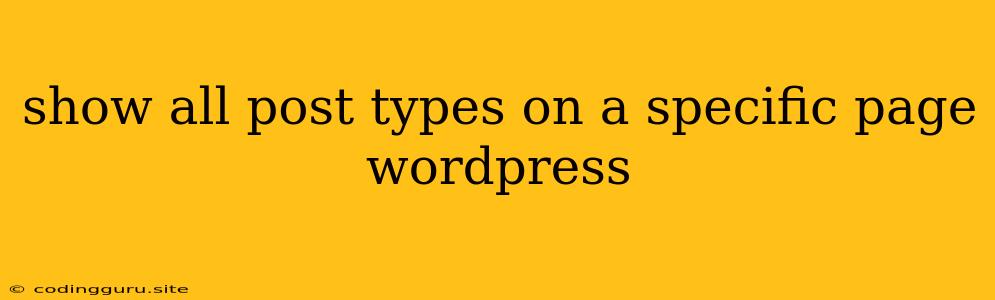Show All Post Types on a Specific Page in WordPress: A Comprehensive Guide
Want to display various post types on a single page in WordPress? This is a common task for bloggers and website owners seeking to organize content effectively. This guide will walk you through the process of showing all post types on a specific page, covering multiple approaches and providing practical tips.
Understanding the Challenge
WordPress, by default, displays content based on the selected post type. For instance, a page will only showcase pages, while a post archive will display blog posts. To overcome this limitation and feature all post types on a single page, we'll explore different methods.
Methods to Achieve Your Goal
1. Using the WordPress Loop with a Custom Query
The most versatile approach involves utilizing the WordPress loop with a custom query. This method gives you fine-grained control over which post types are displayed.
Steps:
- Create a New Page: In your WordPress dashboard, navigate to Pages > Add New.
- Insert the Code: In the page editor, add the following code snippet within the content area:
array( 'post', 'page', 'product' ), // Replace with your desired post types
'posts_per_page' => -1 // Display all posts
);
$query = new WP_Query( $args );
if ( $query->have_posts() ) :
while ( $query->have_posts() ) : $query->the_post(); ?>
Explanation:
post_type: Specifies the post types you want to include (e.g., 'post', 'page', 'product').posts_per_page: Sets the number of posts to display.-1fetches all posts.WP_Query: This class helps you construct custom queries.have_posts()andthe_post(): Standard WordPress loop functions.the_permalink(): Displays the post's URL.the_title(): Displays the post's title.the_excerpt(): Displays the post's excerpt.
2. Utilizing the "Post Type Archive" Template
If you need to display a comprehensive archive of all post types, the "Post Type Archive" template is a suitable solution.
Steps:
- Create a New Template: Go to Appearance > Theme Editor.
- Select "archive.php": This template file typically controls post archives.
- Modify the Content: Within the template, use the WordPress loop as shown in method 1, but remove the
post_typeargument to include all post types.
3. Employing a Plugin
Several plugins can simplify the process of displaying all post types on a single page. These plugins often offer advanced customization options and user-friendly interfaces.
Popular Plugin Recommendations:
- Post Types Order: Provides a convenient way to reorder and manage different post types on your site.
- Display Posts Shortcode: Offers a shortcode-based approach for displaying various post types in flexible layouts.
4. Customizing the Display
Once you have successfully displayed multiple post types, you can customize their appearance:
- Styling with CSS: Apply CSS styles to control the appearance of each post type.
- Using a Post Type Template: Create separate templates for different post types to tailor their layouts and content.
Tips and Considerations:
- Post Type Visibility: Ensure the post types you want to display are set to be publicly visible.
- Post Type Order: Utilize a plugin like "Post Types Order" to control the order of post types on your page.
- Query Optimization: For large websites, optimize your custom queries to improve performance.
Conclusion:
Displaying all post types on a single WordPress page provides a convenient way to showcase your diverse content. Whether you use a custom query, template modification, or a plugin, you have multiple options to achieve this goal. Remember to customize the display and ensure optimal performance for an enjoyable user experience.