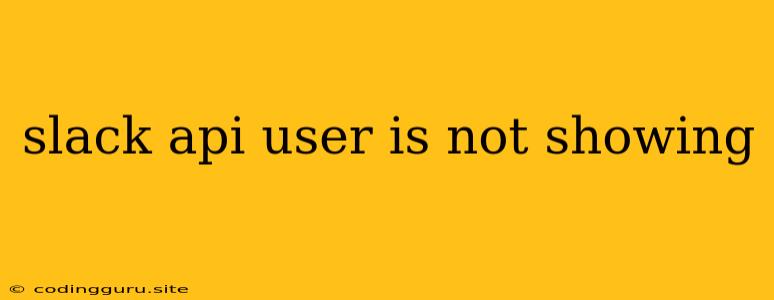Why is My Slack User Not Showing in the API?
When working with the Slack API, encountering a user who doesn't appear as expected can be frustrating. This can happen for a variety of reasons, from simple configuration errors to more complex issues. Here's a breakdown of common scenarios and how to troubleshoot them:
1. Authentication Issues
- Incorrect API Token: Make sure you're using the right Slack API token for your app or bot. Double-check that the token has the necessary permissions to access user information. A token with restricted access might not allow you to retrieve user data.
- Invalid User ID: The user ID you are using in your API request might be incorrect. Ensure that the ID matches the user's Slack ID. You can verify the correct ID using the
users.listmethod or by checking a user's profile URL. - User Deactivated or Suspended: If a user has been deactivated or suspended from Slack, they won't show up in API responses. Check the user's status within the Slack web interface.
- Token Scope: The Slack API token needs the correct scope to access user information. Make sure your token has the
users:readscope. You can manage token scopes within your Slack App's settings.
2. API Rate Limiting
- Excessive API Requests: Slack imposes rate limits to prevent abuse. If you're making too many requests within a short period, you might be hitting these limits. This could lead to unexpected behavior, including users not being returned in API responses.
- Monitoring API Usage: Regularly monitor your API usage to identify and address potential rate-limiting issues.
- Implementing Rate-Limiting Mechanisms: Implement rate-limiting logic within your application to ensure you stay within Slack's limits.
3. API Endpoint Issues
- Using the Correct Endpoint: The Slack API provides various endpoints for retrieving user information. Use the appropriate endpoint for your specific needs. For example,
users.infoprovides detailed information about a single user, whileusers.listlists all users in a workspace. - API Version Compatibility: Ensure your code is using a compatible Slack API version. Older versions might have different endpoints or require different parameters.
4. User Privacy Settings
- Privacy Restrictions: A user may have adjusted their privacy settings to restrict access to their information. Check the user's profile to see if they have limited visibility for certain data.
5. Network Connectivity Issues
- Network Connectivity: Ensure your application has a stable internet connection and can properly communicate with the Slack API servers.
Debugging Tips for "Slack API User Not Showing"
-
Start with Basic Troubleshooting:
- Verify your API token.
- Check the user ID.
- Ensure the token has the necessary scopes.
-
Use the Slack API Documentation:
- Carefully read the documentation for the API methods you are using.
- Pay attention to required parameters and expected responses.
-
Inspect API Responses:
- Analyze the response data from your API calls.
- Look for error messages or warnings that might provide clues.
-
Check User Settings:
- Review the user's Slack profile and privacy settings.
-
Use the Slack API Tester:
- Utilize the official Slack API Tester to test API calls and verify your token.
-
Monitor API Usage:
- Keep an eye on your API call count to avoid exceeding rate limits.
Conclusion
The "Slack API user not showing" issue can arise due to various factors. By understanding the potential causes and following the debugging tips outlined above, you can effectively identify and resolve this problem, ensuring that your application interacts with Slack users as expected.