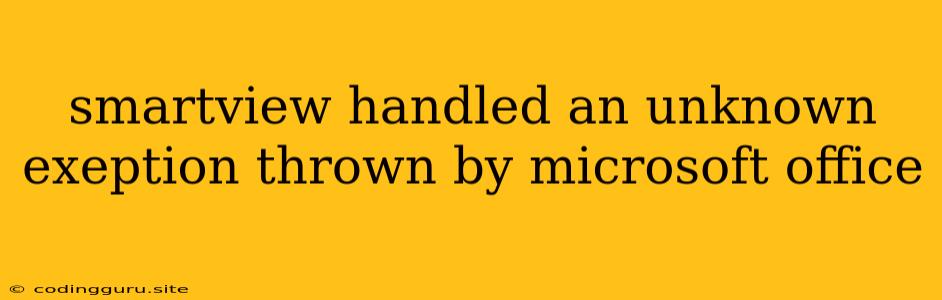SmartView: "Handled an Unknown Exception Thrown by Microsoft Office" - Understanding and Troubleshooting the Error
If you're encountering the error message "SmartView handled an unknown exception thrown by Microsoft Office," it signifies a problem within the interaction between SmartView and your Microsoft Office application, likely Excel. This error can be frustrating, as it doesn't provide specific details about the issue. However, by understanding the possible causes and following troubleshooting steps, you can address the problem and regain smooth functionality.
What Causes "SmartView Handled an Unknown Exception"?
This error message often stems from a variety of reasons, each requiring different solutions. Here are some common culprits:
- Outdated SmartView Add-in: The most frequent cause is an outdated version of the SmartView add-in. The add-in needs to be compatible with the current version of Excel and any recent Microsoft Office updates.
- Corrupted SmartView Add-in: A corrupted SmartView add-in can lead to unexpected errors.
- Conflicting Add-ins: Other add-ins within your Excel might interfere with SmartView's functionality.
- Excel Compatibility Issues: Older versions of Excel might not be fully compatible with the latest SmartView add-in.
- System Resource Constraints: Insufficient memory or processing power can hinder SmartView's performance and result in errors.
- Network Issues: Network connectivity problems, particularly during data retrieval, can trigger this error.
- Data Integrity Problems: Errors within the data you're trying to access or manipulate in SmartView can cause unexpected behavior.
Troubleshooting Steps: Resolving "SmartView Handled an Unknown Exception"
Here's a step-by-step approach to troubleshoot and fix this error:
1. Update SmartView Add-in:
- Check for Updates: Ensure you have the latest version of the SmartView add-in. Visit the Oracle website or your company's internal resource center for the latest updates.
- Install Updates: Download and install any available updates. Restart Excel after the installation to apply the changes.
2. Repair or Reinstall SmartView:
- Repair the Add-in: Within Excel, access "File" > "Options" > "Add-ins." Choose "COM Add-ins" from the "Manage" dropdown and click "Go." Locate the SmartView add-in, select it, and click "Repair."
- Reinstall SmartView: If repairing fails, completely remove the SmartView add-in from Excel. Then, download and install the latest version from the official source.
3. Check for Conflicting Add-ins:
- Disable Other Add-ins: Temporarily disable all add-ins within Excel except SmartView. Access "File" > "Options" > "Add-ins," choose "COM Add-ins" from the "Manage" dropdown, and click "Go." Uncheck all add-ins except SmartView.
- Isolate the Conflict: If the error disappears, enable add-ins one by one to identify the conflicting one.
4. Verify Excel Compatibility:
- Upgrade Excel: If you're using an older version of Excel, consider upgrading to a newer version that is compatible with the latest SmartView add-in.
- Compatibility Mode: If an upgrade is not feasible, check if Excel is running in compatibility mode for an older version. If so, try disabling compatibility mode.
5. Check System Resources:
- Close Unused Programs: Close any unnecessary applications running in the background to free up memory and processing power.
- System Requirements: Ensure your system meets the minimum system requirements for SmartView.
6. Address Network Issues:
- Network Connection: Verify your internet connection is stable and strong.
- Firewall and Antivirus: Temporarily disable your firewall or antivirus software to see if they're interfering with SmartView.
7. Data Integrity and Validation:
- Data Integrity: Check the data you are working with for inconsistencies or errors.
- Data Validation: Use Excel's data validation tools to ensure data accuracy.
Additional Tips:
- Restart Your Computer: Sometimes a simple restart can resolve minor glitches.
- Clear Cache: Clear the cache for SmartView and Excel to remove temporary files.
- Consult Documentation: Refer to the SmartView user manual or the Oracle website for detailed instructions and troubleshooting guides.
- Contact Support: If the error persists despite all troubleshooting efforts, contact Oracle support for assistance.
Conclusion
"SmartView handled an unknown exception thrown by Microsoft Office" can be frustrating, but it is usually resolvable with careful troubleshooting. By systematically addressing potential causes, starting with updating SmartView and checking for conflicting add-ins, you can often identify and fix the problem. If these steps don't resolve the issue, consult Oracle support for further guidance.