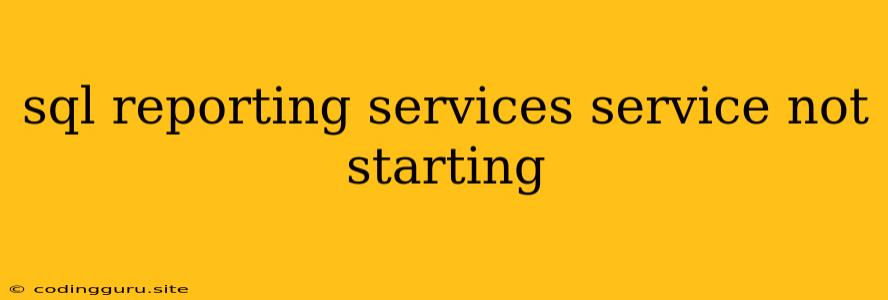Troubleshooting SQL Reporting Services: Why It's Not Starting
SQL Reporting Services is a powerful tool for creating and delivering reports from data stored in SQL Server. However, like any complex software, it can sometimes experience issues, including the dreaded "SQL Reporting Services service not starting" error. This error can leave you frustrated and unable to generate the crucial reports you need.
This article delves into the common reasons behind this issue, providing you with practical troubleshooting steps to get SQL Reporting Services back up and running.
Why is my SQL Reporting Services service not starting?
The most common causes for a non-starting SQL Reporting Services service are:
- Configuration Issues: Incorrect configurations in the Reporting Services configuration manager or the SQL Server Configuration Manager can prevent the service from starting.
- Dependency Issues: SQL Reporting Services relies on other components like SQL Server and IIS. Issues with these dependencies can cause the service to fail.
- Permissions Problems: Insufficient permissions for the service account can hinder its ability to start.
- Log File Issues: Full or corrupted log files can block the service from starting.
- Network Connectivity: Problems with network connectivity can prevent the service from connecting to its required components.
- Service Conflicts: Other services running on the server might be interfering with the Reporting Services service.
How to troubleshoot SQL Reporting Services not starting:
-
Check the Event Viewer:
- Open the Event Viewer (Windows Key + R, then type
eventvwr.msc). - Navigate to "Windows Logs" > "System" or "Windows Logs" > "Application".
- Look for error messages related to "SQL Server Reporting Services" or "Report Server". These messages can provide valuable insights into the reason for the service failure.
- Open the Event Viewer (Windows Key + R, then type
-
Verify SQL Server Instance and Reporting Services Configuration:
- Open the SQL Server Configuration Manager.
- Ensure that the SQL Server instance is started and healthy.
- Open the Reporting Services Configuration Manager.
- Verify that the Reporting Services configuration is correct and that all necessary services are running.
- Check the "Report Server" service status. If it's stopped, try starting it manually.
-
Review Permissions:
- Check the permissions of the service account for the SQL Server instance and the Reporting Services folder.
- Ensure the account has sufficient read, write, and execute permissions.
-
Examine Log Files:
- Check the Report Server logs for errors or warnings. The logs can be found in the Reporting Services installation directory (typically under
C:\Program Files\Microsoft SQL Server\MSRS14.MSSQLSERVER\Reporting Services\LogFiles). - If the logs are too large or corrupted, delete them and restart the Reporting Services service.
- Check the Report Server logs for errors or warnings. The logs can be found in the Reporting Services installation directory (typically under
-
Check Network Connectivity:
- Ensure that the server can access the network and that the required components are reachable.
- Check the firewall settings to ensure that the Reporting Services service is not being blocked.
-
Investigate Service Conflicts:
- Check if any other services are using the same ports as SQL Reporting Services.
- If necessary, stop conflicting services temporarily to see if the Reporting Services service starts.
-
Consider Reinstalling SQL Reporting Services:
- As a last resort, if you've exhausted other options, consider reinstalling SQL Reporting Services.
- This can be a tedious process, but it often resolves persistent problems.
Additional Tips:
- Check the service account password: If the account password has changed, you will need to update the service account password in the SQL Server Configuration Manager.
- Verify the path to the Report Server database: If the database path has changed, you will need to update the path in the Reporting Services Configuration Manager.
- Check for missing or corrupted files: If you suspect missing or corrupted files, you can try reinstalling the necessary components or repairing the SQL Server installation.
Conclusion
Getting SQL Reporting Services running smoothly requires a systematic approach to troubleshooting. By following the steps outlined above, you can identify the root cause of the "SQL Reporting Services service not starting" error and get your reporting system back in action. Remember to always back up your data before performing any significant configuration changes.