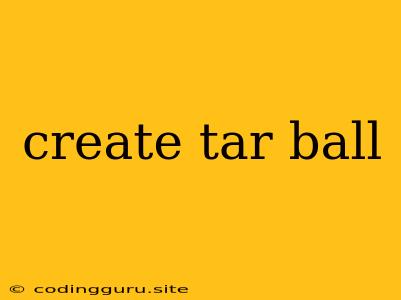Creating a Tar Ball: A Comprehensive Guide
Have you ever needed to bundle up a bunch of files and move them around, perhaps to back them up or transfer them to another system? This is where the concept of a "tar ball" comes in handy. But what exactly is a tar ball and how do you create one?
A tar ball, or tar archive, is a single file containing a collection of files and directories, often compressed using tools like gzip (resulting in a .tar.gz file) or bzip2 (resulting in a .tar.bz2 file). This makes it incredibly easy to transport, share, and manage your data.
Why create a tar ball?
- Backup: Archiving important files into a tar ball is a great way to create a backup copy.
- Transfer: Sending a large amount of data to another system is much easier with a single tar ball.
- Deployment: Developers often use tar balls to package their applications for deployment.
- Organization: Keep related files together in a tar ball for easier management.
Creating a tar ball with the tar command:
The tar command is the workhorse of archiving in Linux and Unix-like systems. Here's a basic command to create a tar ball:
tar -cvf archive.tar directory/
Let's break down the command:
tar: The command to create the archive.-c: Create a new archive.-v: Verbose mode (shows files being added).-f: Specify the name of the archive file.archive.tar: The name of the tar ball you want to create.directory/: The directory you want to archive.
Example: To archive the contents of the "Documents" directory into a file called "documents.tar," you would use:
tar -cvf documents.tar Documents/
Adding files to an existing tar ball:
You can add more files to an existing tar ball using the -r (append) flag:
tar -rvf archive.tar new_file
Extracting files from a tar ball:
To extract the contents of a tar ball, use the -x flag:
tar -xvf archive.tar
Compressing your tar ball:
For even more efficient storage, you can compress your tar ball using gzip or bzip2. Here's how to create a compressed tar ball:
Using gzip:
tar -czvf archive.tar.gz directory/
-z: Compress the archive using gzip.
Using bzip2:
tar -cjvf archive.tar.bz2 directory/
-j: Compress the archive using bzip2.
Extracting compressed tar balls:
To extract a compressed tar ball, use the appropriate decompression command along with tar:
Extracting a .tar.gz file:
gzip -d archive.tar.gz
tar -xvf archive.tar
Extracting a .tar.bz2 file:
bunzip2 archive.tar.bz2
tar -xvf archive.tar
Tips for creating tar balls:
- Use the
-Tflag to specify a list of files to add from a text file. - Use the
--excludeflag to exclude specific files or directories. - Use the
--transformflag to rename files or directories within the archive. - For complex archives, consider using a dedicated archiving tool like 7-Zip or WinRAR.
Conclusion:
Creating a tar ball is a simple yet powerful way to manage your files. Whether you're backing up data, transferring files, or deploying applications, understanding how to create and manipulate tar balls will greatly enhance your workflow. Remember, with the right tools and techniques, you can efficiently organize, compress, and manage your data with ease.