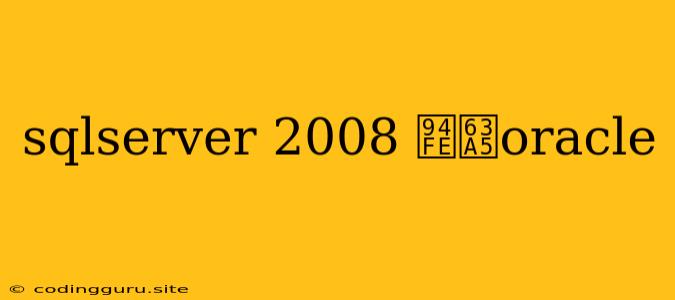Connecting SQL Server 2008 to Oracle: A Comprehensive Guide
Connecting SQL Server 2008 to Oracle is a common task in data integration scenarios where you need to access data residing in both databases. This guide will walk you through the process, providing insights into the necessary steps, tools, and considerations.
Understanding the Connection Methods
There are several approaches to establishing a connection between SQL Server 2008 and Oracle:
- Linked Servers: This method leverages SQL Server's built-in functionality to create a linked server, allowing you to query Oracle data directly from your SQL Server environment.
- Open Database Connectivity (ODBC): ODBC drivers are a widely adopted standard for accessing databases. Using an ODBC driver for Oracle, you can connect to your Oracle database from SQL Server.
- Microsoft's Oracle Provider for OLE DB: This provider offers a comprehensive set of tools and services for connecting to and interacting with Oracle databases.
Steps for Establishing a Linked Server Connection
-
Install Necessary Components:
- SQL Server 2008: Ensure you have the necessary SQL Server 2008 version installed on your system.
- Oracle Client: Install the Oracle client software on the SQL Server machine. This installation usually includes the necessary Oracle libraries and tools.
- Microsoft's Oracle Provider for OLE DB: If you opt for this approach, ensure that the provider is installed and configured properly.
-
Configure Oracle Client:
- TNSNAMES.ORA: This file is crucial for establishing connections to Oracle databases. Ensure that the Oracle client is configured correctly, including the required TNSNAMES entries for your target Oracle database.
- SQL*Plus: Verify that you can successfully connect to the Oracle database using SQL*Plus from the SQL Server machine.
-
Create a Linked Server:
- SQL Server Management Studio (SSMS): Connect to your SQL Server instance using SSMS.
- Server Objects: Under the "Server Objects" node, navigate to "Linked Servers".
- New Linked Server: Right-click on "Linked Servers" and choose "New Linked Server."
- Linked Server Properties: Provide a name for your linked server, select the "Oracle" provider type, and specify the necessary connection information. This information will include the server name, database name, username, and password for your Oracle database.
- Test Connection: After providing the connection details, click "Test Connection" to ensure everything is configured correctly.
-
Query Oracle Data:
- Four-Part Naming Convention: Once the linked server is established, you can query data from the Oracle database using the four-part naming convention:
[linked server name].[database name].[schema name].[table name]. - Example:
SELECT * FROM [OracleServer].[MyOracleDatabase].[MySchema].[MyTable].
- Four-Part Naming Convention: Once the linked server is established, you can query data from the Oracle database using the four-part naming convention:
Using ODBC for Connecting to Oracle
- Install ODBC Driver: Download and install the Oracle ODBC driver for your operating system.
- Configure DSN: Create a new System DSN or User DSN using the installed ODBC driver. Specify the connection details for your Oracle database.
- Access from SQL Server: Use the configured ODBC DSN in your SQL Server queries to connect to the Oracle database.
Microsoft's Oracle Provider for OLE DB
- Install and Configure: Ensure that Microsoft's Oracle Provider for OLE DB is installed and configured correctly.
- Access from SQL Server: Utilize the provider in your SQL Server code to connect to the Oracle database.
Troubleshooting Common Issues
- Network Connectivity: Ensure that the SQL Server machine can communicate with the Oracle server.
- Firewall Settings: Check if firewalls on both machines are blocking the necessary ports for database communication.
- Oracle Client Configuration: Verify the correctness of the TNSNAMES.ORA file and the Oracle client configuration.
- Permissions: Make sure that the SQL Server user has appropriate permissions to access the Oracle database.
Tips for Secure Connections
- Strong Passwords: Use strong and secure passwords for your Oracle database accounts.
- Authentication: Employ robust authentication mechanisms like Windows authentication or Kerberos.
- SSL Encryption: Consider using SSL encryption for secure communication between SQL Server and Oracle.
Conclusion
This guide has provided a comprehensive overview of connecting SQL Server 2008 to Oracle, exploring various connection methods, steps, and best practices. By understanding these approaches and troubleshooting potential issues, you can effectively integrate data across your SQL Server and Oracle environments. Remember to prioritize security and maintain clear documentation for seamless integration.