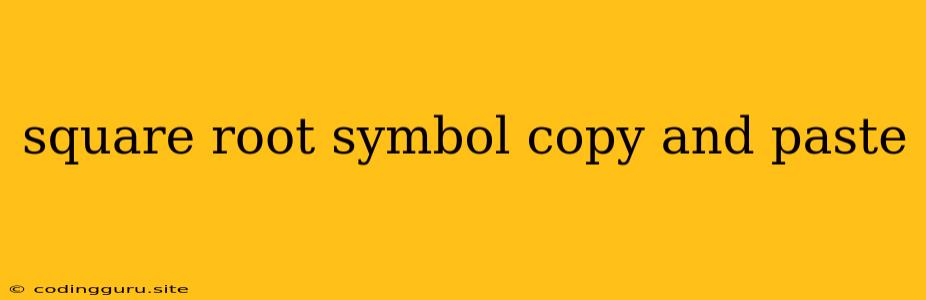How to Copy and Paste the Square Root Symbol: A Quick Guide
The square root symbol, √, is a crucial part of mathematical notation. Whether you're working on equations, writing a research paper, or simply need to use it in a document, knowing how to copy and paste this symbol efficiently can save you time and effort.
Finding the Square Root Symbol on Your Keyboard
Unfortunately, most keyboards do not have a dedicated key for the square root symbol. While there might be special characters on some keyboards, accessing them directly can be cumbersome. Thankfully, there are various methods to easily copy and paste this symbol into your documents.
Using the Character Map Tool (Windows)
Windows users can leverage the built-in Character Map tool to find and copy the square root symbol. Here's how:
- Search for "Character Map": Open your Windows search bar and type "Character Map".
- Open the tool: Select the "Character Map" application from the results.
- Find the symbol: Use the search bar in the Character Map to find "square root".
- Select and copy: Click on the desired square root symbol and select "Select". Then click on the "Copy" button.
- Paste into your document: Open your document and use Ctrl+V (or Cmd+V for Mac) to paste the copied symbol.
Using the Character Map Tool (Mac)
Mac users can similarly access a Character Viewer to copy and paste the square root symbol.
- Open the Character Viewer: Click the "Edit" menu in any application, then select "Emoji & Symbols."
- Search for the symbol: Use the search bar in the Character Viewer to find "square root".
- Select and copy: Click on the symbol and select "Copy" from the menu or use Cmd+C.
- Paste into your document: Use Cmd+V to paste the symbol in your document.
Using Online Resources
If you're working online, there are numerous websites dedicated to providing special characters, including the square root symbol. Some popular options include:
- Symbol Keyboard: This website offers a comprehensive list of symbols, including mathematical symbols like the square root. You can easily copy and paste the symbol directly into your document.
- Alt Code Database: This website provides a list of Alt codes for various symbols. You can find the Alt code for the square root symbol and use it to insert it into your document.
Using the "Insert Symbol" Function in Word (Windows and Mac)
Microsoft Word provides a convenient "Insert Symbol" function that allows you to add various symbols, including the square root.
- Open your Word document: Start a new document or open an existing one.
- Access the "Insert" tab: Click on the "Insert" tab on the top menu bar.
- Select "Symbol": Click on the "Symbol" button in the "Symbols" group.
- Choose the symbol: In the "Symbol" window, select the "Mathematical Symbols" subset.
- Insert and close: Locate the square root symbol, click on it to insert it into your document, and then close the "Symbol" window.
Using LaTeX (Advanced)
If you're familiar with LaTeX, a powerful typesetting system, you can use the \sqrt command to generate the square root symbol. For example, \sqrt{2} will generate √2.
Tips for Using the Square Root Symbol
- Consistency: If you're working on a project with multiple documents, ensure you use the same method to insert the square root symbol for consistency.
- Font Selection: Some fonts might not display the square root symbol correctly. Choose a font that supports mathematical symbols for optimal display.
- Symbol Size: Adjust the font size of the symbol to match the surrounding text for a polished look.
Conclusion
Copying and pasting the square root symbol is a simple process, regardless of the platform you're using. By utilizing built-in tools or online resources, you can effortlessly add this essential mathematical symbol to your documents, presentations, and online content. Whether you're a student, researcher, or simply need to use it for personal purposes, these methods make it easy to include the square root symbol without having to manually type it out.