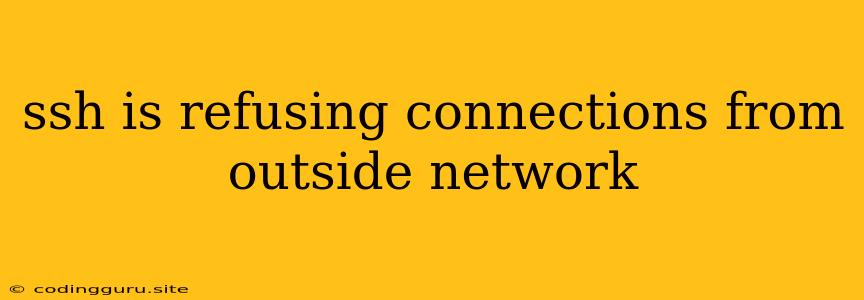Why is SSH refusing connections from outside my network?
This is a common problem faced by users who are trying to connect to their servers remotely. There are a number of reasons why SSH might be refusing connections from outside your network. Here's a breakdown of common causes and their solutions.
Firewall Configuration:
- The most common culprit is a firewall blocking incoming SSH connections. Your server's firewall, whether it's a software firewall like ufw or iptables, or a hardware firewall provided by your hosting provider, needs to be configured to allow SSH access.
Here's how to check and adjust your firewall:
1. Check Firewall Status:
- Ubuntu/Debian:
sudo ufw status - CentOS/RHEL:
sudo firewall-cmd --list-all
2. Allow SSH Access:
- Ubuntu/Debian:
sudo ufw allow ssh - CentOS/RHEL:
sudo firewall-cmd --permanent --add-service=ssh sudo firewall-cmd --reload
3. Verify Changes:
- Run the status command again to confirm SSH is now allowed.
Port Forwarding:
- Your router needs to forward traffic from the external network to your server's SSH port (typically port 22). This is often referred to as "port forwarding" or "port mapping."
Here's how to check and adjust your router's configuration:
- Access your router's admin interface: This is usually done by typing your router's IP address into your web browser. The default IP address is often 192.168.1.1 or 192.168.0.1, but this can vary.
- Find the port forwarding settings: This section might be labeled "Port Forwarding," "Virtual Servers," "NAT," or something similar.
- Create a new port forwarding rule:
- Protocol: Select TCP.
- External Port: Enter 22.
- Internal IP: Enter the IP address of your server.
- Internal Port: Enter 22.
- Save the changes.
SSH Server Configuration:
- Make sure the SSH server is running on your server and is properly configured.
How to check and configure your SSH server:
- Start the SSH server (if not already running):
- Ubuntu/Debian:
sudo systemctl start ssh - CentOS/RHEL:
sudo systemctl start sshd
- Ubuntu/Debian:
- Check the SSH configuration file:
- Open the SSH config file:
sudo nano /etc/ssh/sshd_config
- Open the SSH config file:
- Verify the following settings:
- Port: Ensure
Port 22is not commented out. - AllowUsers/AllowGroups: If you have restricted access, make sure your username is listed in
AllowUsersor your group is listed inAllowGroups. - PasswordAuthentication: Make sure this is set to
yesif you need to authenticate with a password.
- Port: Ensure
- Restart the SSH service:
- Ubuntu/Debian:
sudo systemctl restart ssh - CentOS/RHEL:
sudo systemctl restart sshd
- Ubuntu/Debian:
Other Common Causes:
- Network connectivity issues: Ensure you have a stable internet connection.
- IP address conflicts: Check if another device on your network is using the same IP address as your server.
- Server load: A heavily loaded server might be experiencing resource constraints and unable to respond to SSH requests.
- Security hardening: Some security measures, such as blocking SSH access from certain IP ranges, might be preventing connections.
Troubleshooting Tips:
- Use
pingto test connectivity to your server:ping - Try connecting to a different port: If you have changed the SSH port in your configuration, make sure you are connecting to the correct port.
- Check your server's logs: The SSH logs (usually found in
/var/log/auth.logor/var/log/secure) might provide more detailed information about failed connection attempts.
Conclusion:
By carefully checking and adjusting your firewall settings, port forwarding configuration, and SSH server settings, you should be able to resolve the "SSH refusing connections" issue. If the problem persists, consider checking for network connectivity problems, IP address conflicts, or security measures that might be blocking connections.