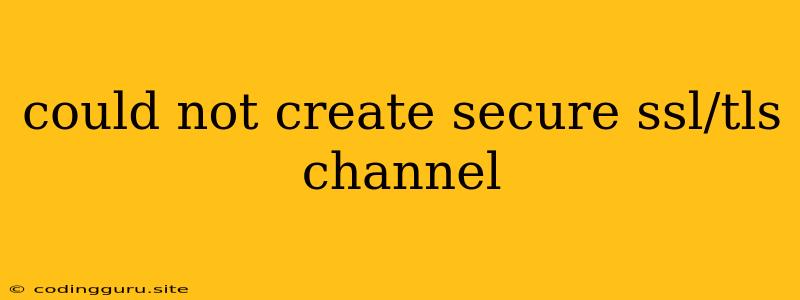"Could Not Create Secure SSL/TLS Channel" - A Common Error and How to Fix It
The error "Could not create secure SSL/TLS channel" is a common issue that can arise in a variety of applications that utilize secure connections over HTTPS. This message suggests that there's a problem establishing a secure connection between your application and the server you're trying to communicate with. While this error can be frustrating, understanding its root causes can help you troubleshoot and resolve it effectively.
What Does It Mean?
When your browser, app, or software attempts to connect to a server using HTTPS, it needs to establish a secure connection. This is done through the SSL/TLS protocol, which creates a secure tunnel for data transmission. If this process fails, you'll encounter the "Could not create secure SSL/TLS channel" error.
Common Causes for the Error
- Invalid or Missing SSL Certificate: The most common reason for this error is an invalid or missing SSL certificate on the server. SSL certificates are digital documents that verify the server's identity and encrypt data exchanged between your application and the server. If the certificate is missing, expired, or incorrectly configured, the connection will fail.
- Certificate Chain Issues: SSL certificates are part of a chain of trust, where each certificate is signed by a trusted authority. If any part of this chain is broken, the certificate will not be valid, leading to the error.
- Mismatched Cipher Suites: SSL/TLS communication involves the negotiation of "cipher suites," which are sets of cryptographic algorithms used for encryption and authentication. If the client and server don't have matching cipher suites, the connection may fail.
- Incorrect Time and Date Settings: The server's time and date settings play a crucial role in SSL/TLS validation. If the server's time is incorrect, it could lead to certificate validation errors.
- Firewall or Proxy Issues: Firewalls or proxies might block or interfere with HTTPS connections. This could happen due to misconfiguration or security policies.
- Self-Signed Certificates: Self-signed certificates are created by users or organizations themselves without going through a trusted Certificate Authority (CA). While they can be used for testing purposes, they are not generally trusted by browsers and applications.
- Outdated Software: Old versions of browsers, operating systems, or applications might not support the latest SSL/TLS standards, resulting in connection failures.
Troubleshooting and Solutions
1. Verify SSL Certificate:
- Check for Errors: Use an online SSL certificate checker to verify the server's certificate. It will highlight any issues like expired certificates, wrong certificate names, or invalid chains.
- Renew or Replace the Certificate: If the certificate is expired or invalid, you'll need to renew or replace it. You can obtain new certificates from trusted Certificate Authorities like Let's Encrypt or other reputable providers.
2. Check Certificate Chain:
- Analyze the Chain: Use tools like OpenSSL to examine the complete certificate chain. Check for missing or invalid certificates in the chain.
- Ensure Trust: Ensure that the root certificate in the chain is trusted by your system.
3. Update Cipher Suites:
- Review Configuration: Check your server's configuration and ensure that it supports a wide range of cipher suites.
- Adjust Cipher Suite Preferences: If you are using a client application or browser, check its settings to see if you can modify the list of supported cipher suites.
4. Correct Time and Date:
- Verify Server Settings: Ensure that the server's time and date are accurate.
- Synchronize with Time Server: Use an NTP (Network Time Protocol) server to synchronize the server's time.
5. Check Firewall and Proxy:
- Disable or Configure: Temporarily disable your firewall or proxy to see if that resolves the issue. If not, configure your firewall or proxy to allow HTTPS connections.
- Review Access Rules: Ensure that your firewall or proxy rules are properly configured to allow traffic on port 443 (HTTPS).
6. Avoid Self-Signed Certificates (for Production Environments):
- Use Trusted Certificates: In production environments, use certificates issued by trusted Certificate Authorities.
- Test and Develop with Self-Signed Certificates: Use self-signed certificates only during development and testing.
7. Update Software:
- Upgrade Your System: Keep your browser, operating system, and other applications updated to the latest versions to ensure compatibility with the latest SSL/TLS standards.
Example: SSL Certificate Error in Web Application
Let's assume you're trying to access a website using HTTPS, but you encounter the "Could not create secure SSL/TLS channel" error.
Troubleshooting Steps:
- Use an SSL Certificate Checker: Enter the website's URL into a certificate checker tool. The tool might reveal that the website's certificate is expired or invalid.
- Contact Website Admin: If the error persists, contact the website administrator to report the issue. They might need to renew or replace the certificate.
Conclusion
The "Could not create secure SSL/TLS channel" error is often a sign of a problem with SSL/TLS communication. By systematically troubleshooting the potential causes and implementing the solutions outlined above, you can usually resolve this error and establish secure connections for your applications. Remember to keep your systems and applications updated and to use trusted certificates for production environments.