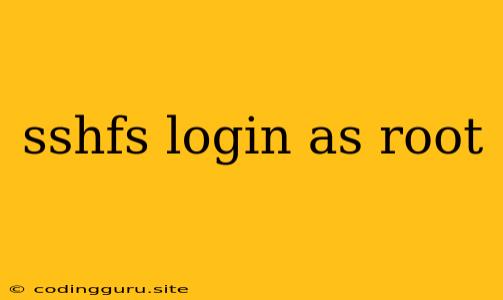Connecting to a Remote System as Root Using SSHFS
SSHFS (SSH File System) allows you to mount a remote directory over SSH as if it were a local file system. This is incredibly useful for accessing files on a remote server without needing to copy them locally. However, you might find yourself wanting to access files as the root user on the remote system. This is where things get a bit more complicated, but there are ways to achieve this safely and securely.
Why Is It Not Recommended to Mount as Root Directly?
Directly mounting a remote file system as root on your local machine can pose a security risk. If your local machine is compromised, an attacker could gain access to the remote system as root. This is because SSHFS creates a direct connection between your local filesystem and the remote system.
Safer Alternatives to Mounting as Root:
Here are some safer ways to work with files on a remote system as root using SSHFS:
1. Use a Non-Root User:
- Create a dedicated user: Create a user account on the remote system with specific permissions that allow access to the files you need.
- Restrict permissions: Limit this user's access to only the files they require, minimizing potential damage in case of a security breach.
- Mount the remote system as this user: Use SSHFS to mount the remote directory under this dedicated user's home directory on your local machine.
2. Use sudo on the Remote System:
- Set up
sudo: If you need to work with files that require root privileges, you can usesudoon the remote system. - Grant
sudoaccess: Carefully select which commands and files this dedicated user can access withsudo. - Utilize the
sudocommand: Access files as root on the remote system by prefixing commands withsudo.
3. Use SSH Keys:
- Generate SSH keys: Create an SSH key pair on your local machine and add the public key to the authorized keys file on the remote server.
- Configure passwordless access: This eliminates the need to enter your password every time you connect via SSH, streamlining the workflow.
Examples:
Example 1: Using a Non-Root User:
- Create a user on the remote system:
sudo useradd -M -s /bin/bash -G sudo sshfsuser - Set a password for the user:
sudo passwd sshfsuser - Grant the user access to a specific directory:
sudo chown -R sshfsuser:sshfsuser /path/to/remote/directory - Mount the remote directory as the user:
sshfs sshfsuser@remote_host:/path/to/remote/directory /path/to/local/mountpoint
Example 2: Using sudo on the remote system:
- Create a user on the remote system:
sudo useradd -M -s /bin/bash sshfsuser - Set a password for the user:
sudo passwd sshfsuser - Grant
sudoaccess for specific commands:
Add the following line to thesudo visudovisudofile, replacingusernamewith the dedicated user's name and/path/to/remote/directorywith the directory you want to access:sshfsuser ALL=(ALL) NOPASSWD: /usr/bin/ls, /usr/bin/cp, /path/to/remote/directory/* - Mount the remote directory as the user:
When you need root access within the mounted directory, use thesshfs sshfsuser@remote_host:/path/to/remote/directory /path/to/local/mountpointsudocommand.
Conclusion:
While it's tempting to mount a remote system as root using SSHFS, it's generally not recommended due to security risks. The best approach is to use a dedicated non-root user and leverage sudo on the remote system if root privileges are necessary. This ensures a more secure and manageable way to access files on the remote server while minimizing potential security vulnerabilities.