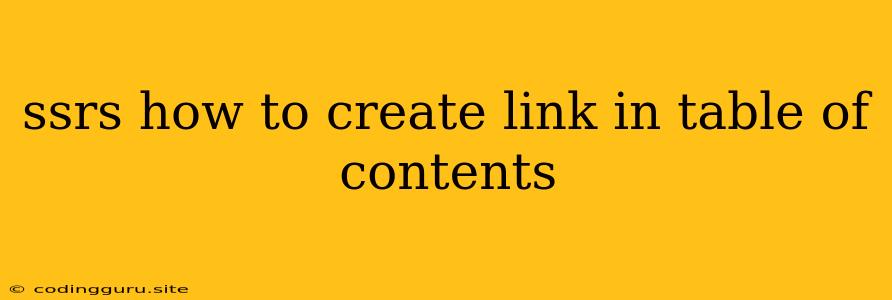SSRS: How to Create Links in Table of Contents
Creating interactive Table of Contents (TOC) in SSRS reports can significantly enhance user experience and navigation. By embedding links within your TOC, users can easily jump to specific sections of the report, making it more engaging and informative. This article will guide you through the process of creating links in your SSRS Table of Contents.
Understanding the Basics:
- Report Items: SSRS reports consist of various report items like tables, charts, text boxes, and images. Each item can be manipulated and configured to achieve specific functionalities.
- Actions: SSRS allows you to define actions for report items. Actions can be triggered by user interactions like clicking or hovering over an item. One type of action is Go to Report.
- Report Links: The "Go to Report" action enables you to navigate within the same report or to another report. This is the key to creating links in your TOC.
Steps to Create Links in TOC:
-
Design Your TOC: Start by designing your Table of Contents. You can use a Table report item to create a structured list of report sections.
-
Define Report Sections: In your report, clearly define sections using Text Boxes or other report items. These will serve as the destinations for your TOC links.
-
Add Text Boxes for Links: Within your TOC table, add separate text boxes for each section. These text boxes will contain the linkable text.
-
Configure Actions:
- Select a Text Box: Right-click on the text box you want to link.
- Choose "Properties": Select "Properties" from the context menu.
- Navigate to "Action": In the Properties window, go to the "Action" tab.
- Select "Go to Report": Choose the "Go to Report" option from the "Action Type" drop-down list.
- Specify Destination: In the "Destination" section, you can choose:
- "Existing report": To link to another report.
- "This report": To link to a specific section within the same report.
- Select Destination Item: Choose the appropriate report item (e.g., a text box, table, or chart) that you want to link to.
-
Adjust Link Appearance:
- Text Formatting: You can format the text within the text box to make the link visually distinct. Use a different color, font style, or underline to indicate that the text is clickable.
- Tooltip: You can add a tooltip to the text box to provide a more descriptive label for the link.
Example:
Let's say you have a report with the following sections:
- Introduction
- Financial Analysis
- Product Performance
- Conclusion
Here's how to create links in your TOC:
- Create a table for the TOC:
- Add a new Table report item to your report.
- Add columns for "Section" and "Link".
- Add section names:
- In the "Section" column, enter the names of your report sections:
- Introduction
- Financial Analysis
- Product Performance
- Conclusion
- In the "Section" column, enter the names of your report sections:
- Create links:
- In the "Link" column, add a text box for each section name.
- For each text box, configure the "Go to Report" action:
- Choose "This Report" as the destination.
- Select the corresponding section header as the destination item.
- Format the links:
- Apply a different color or font to make the link text stand out.
- Add a tooltip to each link to provide a brief description of the section.
Tips:
- Clear and Concise: Keep your TOC links simple and easy to understand. Use descriptive text that accurately reflects the content of each section.
- Logical Structure: Maintain a logical order in your TOC to guide users through the report seamlessly.
- Visual Cues: Use visual cues like colors, underlines, or icons to distinguish links from other elements in the report.
- Testing: Thoroughly test your links after creating them to ensure they function correctly and take users to the intended destination.
Conclusion:
By incorporating links into your SSRS Table of Contents, you enhance the interactivity and navigation of your reports. Users can easily jump between sections, explore relevant content, and gain a more intuitive understanding of the information presented. This improves the overall user experience and empowers users to extract valuable insights from your reports.