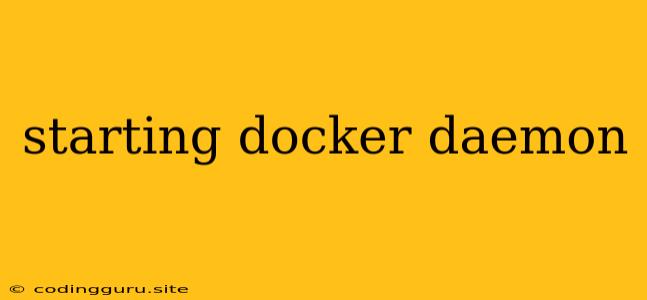Starting the Docker Daemon: A Guide to Getting Started
Docker is a powerful tool for containerizing applications, offering portability, scalability, and a consistent development environment. To utilize Docker, you need to start the Docker daemon, which is the background process that manages your containers. This article guides you through the steps to initiate the Docker daemon on various operating systems.
Why Is the Docker Daemon Important?
The Docker daemon acts as the central control point for all Docker operations. It's responsible for tasks such as:
- Building images: Creating Docker images from Dockerfiles.
- Running containers: Launching and managing containers based on images.
- Managing images and containers: Storing, deleting, and managing images and containers.
- Communicating with Docker clients: Accepting commands from Docker clients and executing them.
How to Start the Docker Daemon
The process for starting the Docker daemon varies slightly depending on your operating system. Here's a breakdown for common platforms:
Linux:
- Install Docker: If you haven't already, install Docker using your distribution's package manager.
- Check for Systemd Service: The Docker daemon typically runs as a systemd service. Check its status with the command:
sudo systemctl status docker - Start the Service: If the service is stopped or inactive, start it with:
sudo systemctl start docker - Enable Auto-Start: To ensure the daemon automatically starts on system boot, enable the service:
sudo systemctl enable docker
macOS:
- Install Docker Desktop: Download and install Docker Desktop for macOS from the official Docker website.
- Start Docker Desktop: Once installed, start Docker Desktop from your applications menu.
- Verify the Docker Daemon is Running: You can verify the daemon is active by checking the Docker Desktop tray icon.
Windows:
- Install Docker Desktop: Download and install Docker Desktop for Windows from the official Docker website.
- Start Docker Desktop: Once installed, start Docker Desktop from your applications menu.
- Verify the Docker Daemon is Running: You can verify the daemon is active by checking the Docker Desktop tray icon.
Troubleshooting Common Issues
If you encounter problems starting the Docker daemon, you can try the following troubleshooting steps:
- Check for Errors: Examine your system logs for any errors related to Docker. These logs will provide valuable clues about the issue.
- Ensure Docker is Running as Root: On Linux, the Docker daemon typically needs root privileges. Make sure the service user has the necessary permissions.
- Check for Network Connectivity: The Docker daemon might need access to specific ports for communication. Verify that your firewall or network settings aren't blocking these ports.
Conclusion
Starting the Docker daemon is the first step in utilizing the power of Docker for containerizing applications. By understanding the fundamental principles of the Docker daemon and its role in the Docker ecosystem, you can efficiently build and manage your containerized applications.