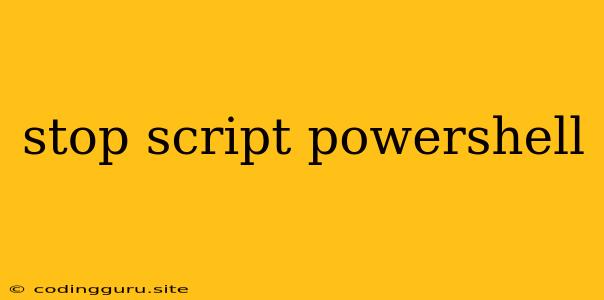Stopping PowerShell Scripts: A Comprehensive Guide
PowerShell is a powerful automation tool for Windows administrators, but sometimes you need to stop a script that's running. This can be due to a variety of reasons, such as a script running for too long, encountering an error, or simply needing to halt its execution for testing or troubleshooting. Luckily, PowerShell provides several methods for stopping scripts, each with its own advantages and use cases.
How to Stop a PowerShell Script
1. Using Ctrl + C:
This is the most straightforward method, similar to stopping other command-line processes. Simply press Ctrl + C while the script is running. This sends an interrupt signal to the script, potentially causing it to stop execution. However, this method might not work for all scripts, particularly those that handle interrupts or have long-running operations.
2. The Stop-Process Cmdlet:
For more robust control, you can use the Stop-Process cmdlet. This command requires the process ID (PID) of the running script. To find the PID, you can use the Get-Process cmdlet with the script name as the argument.
Example:
Get-Process -Name "MyScript.ps1" | Stop-Process
This command will stop the process named "MyScript.ps1".
3. Using the $ErrorActionPreference Variable:
You can configure the PowerShell environment to handle errors differently, including stopping script execution. The $ErrorActionPreference variable controls this behavior.
Example:
$ErrorActionPreference = "Stop"
Setting this variable to "Stop" will cause PowerShell to halt script execution upon encountering any error.
4. The Exit Command:
Inside your script, you can use the Exit command to terminate execution prematurely. This can be useful for implementing conditional stopping points based on specific conditions within the script.
Example:
if ($condition) {
Exit
}
This code snippet will exit the script if the $condition variable evaluates to true.
5. Using the Break Keyword:
In loops, you can utilize the Break keyword to exit the loop and continue script execution.
Example:
while ($condition) {
# Some code here
if ($condition2) {
Break
}
# Some more code here
}
This loop will exit when the $condition2 variable evaluates to true.
Additional Tips
- Check the script's execution policy: Ensure the script has the necessary permissions to run.
- Use the
-NoProfileflag: This prevents the script from loading any user-specific profile settings. - Monitor resource usage: If a script is consuming excessive resources, use the
Get-ProcessandGet-Countercmdlets to identify the culprit and consider stopping it.
Conclusion
Stopping a PowerShell script can be essential for managing execution and troubleshooting issues. Understanding the different methods for terminating scripts and utilizing them effectively can significantly enhance your control over PowerShell automation processes. By carefully considering the script's behavior and the appropriate stopping method, you can confidently manage your PowerShell tasks.