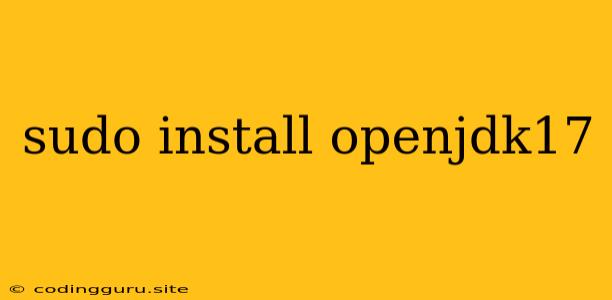Installing OpenJDK 17 on Your System
OpenJDK 17 is a powerful and widely used Java Development Kit (JDK) known for its performance and stability. This guide will walk you through the process of installing OpenJDK 17 on your system using the sudo apt install openjdk-17-jdk command.
Why Choose OpenJDK 17?
OpenJDK 17 offers several advantages over previous versions, including:
- Improved Performance: OpenJDK 17 boasts significant performance enhancements, making it a great choice for demanding applications.
- Security Enhancements: OpenJDK 17 introduces security updates and mitigations for vulnerabilities, improving the overall security posture of your applications.
- Long-Term Support: OpenJDK 17 is a Long-Term Support (LTS) release, providing extended support and maintenance, which is crucial for stable environments.
Installation Steps
-
Verify Your System's Requirements
Ensure your system meets the minimum requirements for OpenJDK 17:
- Operating System: Linux distributions like Ubuntu, Debian, Fedora, CentOS, or macOS.
- Internet Connection: You'll need a reliable internet connection to download the necessary files.
- Administrative Privileges: You must have root or administrative privileges to perform the installation.
-
Update Your System Packages
Before installing OpenJDK 17, it's always good practice to update your system packages:
sudo apt update -
Install OpenJDK 17
The
sudo apt install openjdk-17-jdkcommand is the primary method for installing OpenJDK 17 on Ubuntu and Debian-based systems. Execute this command in your terminal:sudo apt install openjdk-17-jdkThis command will download and install OpenJDK 17 and its associated dependencies.
-
Verify the Installation
After the installation is complete, verify that OpenJDK 17 is installed correctly:
java -versionYou should see output similar to this:
openjdk version "17.0.2" 2022-07-19 OpenJDK Runtime Environment (build 17.0.2+8-LTS) OpenJDK 64-Bit Server VM (build 17.0.2+8-LTS, mixed mode)
Troubleshooting
If you encounter errors during the installation process, consider the following:
- Verify the package name: Double-check that you are using the correct package name (
openjdk-17-jdk). - Check internet connection: Ensure a stable internet connection is available.
- Run as root: Make sure you are running the command with administrative privileges.
- Update package repositories: Run
sudo apt updateto refresh your system's package list.
Example: Installing OpenJDK 17 on Ubuntu
Let's illustrate the installation process with an example on an Ubuntu system:
- Open a Terminal: Press Ctrl+Alt+T to open a terminal window.
- Update System Packages:
sudo apt update - Install OpenJDK 17:
sudo apt install openjdk-17-jdk - Verify the Installation:
java -version
Conclusion
The sudo apt install openjdk-17-jdk command provides a straightforward and efficient way to install OpenJDK 17 on Ubuntu and Debian-based systems. By following these steps, you can quickly set up your system with the latest version of OpenJDK, enabling you to develop and run Java applications. Remember to keep your system updated and verify the installation to ensure a smooth and secure development environment.