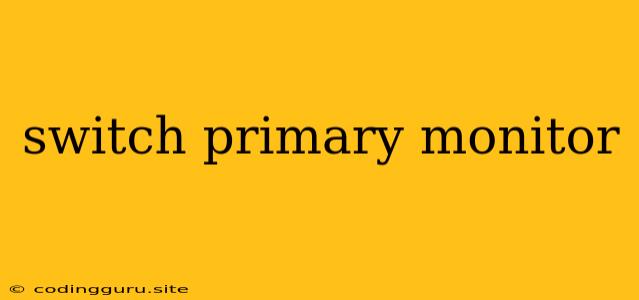How to Switch Your Primary Monitor in Windows
Have you ever wanted to change which monitor is your main display in Windows? Perhaps you're working on a multi-monitor setup, and you want to switch your primary display to the one that's closer to you. Maybe you've connected a new monitor and want to make it the primary one. Whatever the reason, switching your primary monitor in Windows is a straightforward process.
Understanding the Primary Monitor
The primary monitor is the display that Windows uses as the main screen. It's where the taskbar, start menu, and other system elements appear. It also usually receives the focus for keyboard and mouse input.
Steps to Switch Your Primary Monitor
Here's how to change your primary monitor in Windows:
- Right-click on your desktop.
- Select Display settings.
- Identify the monitor you want to make the primary one. You can usually tell which monitor is currently the primary by the small number 1 in the corner of its screen.
- Click and drag the monitor you want to make primary and move it to the top of the list. This will make the selected monitor the primary display.
- You should see a confirmation message at the bottom of the screen.
Troubleshooting Tips
If you are having trouble switching your primary monitor, here are a few things to try:
- Reconnect your monitors: Sometimes, disconnecting and reconnecting your monitors can resolve the issue.
- Restart your computer: A simple restart can sometimes fix display-related problems.
- Update your graphics drivers: Outdated graphics drivers can sometimes cause problems with monitor settings.
- Check your display settings: Make sure that both monitors are set to the correct resolution and refresh rate.
Choosing a Primary Monitor: What to Consider
There are a few factors you might want to consider when choosing your primary monitor:
- Location: You might want to choose the monitor that's closest to you or most comfortable to use.
- Resolution: If you have a high-resolution monitor, you might want to make it your primary display for a sharper viewing experience.
- Size: If you have a larger monitor, you might want to make it the primary display for more screen space.
Conclusion
Switching your primary monitor in Windows is a simple process that can be completed in a few easy steps. By following these steps, you can easily choose the monitor that best suits your needs.