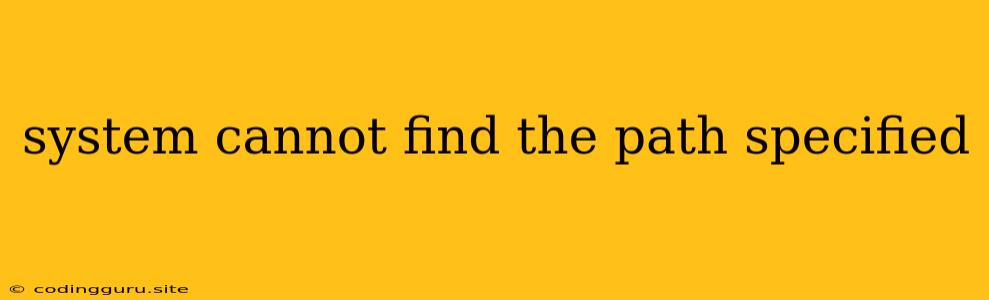The "System cannot find the path specified" Error: A Comprehensive Guide
The "System cannot find the path specified" error is a common issue that can arise in various operating systems like Windows, Linux, and macOS, as well as within applications and programming environments. This error message typically indicates a problem with the path you've provided to the system, meaning it can't locate the file or directory you're requesting. This error message can be frustrating, but understanding its cause and potential solutions can help you quickly resolve the issue.
What Does "System cannot find the path specified" Mean?
This error message implies that the system is unable to locate the specified file or folder because the provided path is incorrect or inaccessible. This could be due to several reasons, including:
- Typos: A simple typo in the file name, folder name, or the path itself can lead to this error. Double-check your spelling and ensure you're using the correct case sensitivity (e.g., "Documents" vs. "documents").
- Incorrect Path: The path you've entered might be invalid. For example, if you're trying to access a file on a network drive, you might have entered the wrong network address or share name.
- Missing Directory: The folder you're trying to access might not exist. This could happen if it was accidentally deleted or if it was moved without updating the path.
- File Not Found: The file you're searching for might not be present in the specified location. This could be due to deletion, corruption, or improper file naming conventions.
- Permissions Issues: You may lack the necessary permissions to access the file or directory. This is particularly common in shared network drives or when working with system files.
- Incorrect Character Encoding: In some cases, the file path might contain characters that are not recognized by the system's character encoding. This can occur when working with files from different operating systems or languages.
- Problems with Network Connectivity: If you're trying to access a file on a remote server, the network connection might be down or unreliable, preventing access to the desired location.
How to Troubleshoot and Resolve the "System cannot find the path specified" Error
Here are some common troubleshooting steps to help you resolve the "System cannot find the path specified" error:
-
Double-Check the Path: Carefully examine the path you've provided to ensure there are no typos, extra spaces, or incorrect character usage. Remember to pay attention to case sensitivity.
-
Verify File or Directory Existence: Ensure that the file or folder you're trying to access actually exists in the specified location. Check the directory listing to confirm its presence.
-
Check File/Folder Permissions: If you're attempting to access a file or directory on a shared network drive or in a restricted location, make sure you have the necessary permissions. Try accessing the file as an administrator if possible.
-
Reinstall or Repair the Application: If the error occurs within a specific application, try reinstalling or repairing the application. This can sometimes resolve issues related to corrupted configuration files or missing dependencies.
-
Check for Network Connectivity: If the error occurs while accessing a file on a remote server, verify your network connection. Make sure the server is reachable and online.
-
Run System File Checker (Windows): Run the System File Checker (SFC) tool in Windows to scan for and repair corrupted system files that might be contributing to the issue.
-
Update Your Operating System: An outdated operating system can sometimes cause compatibility issues with applications or network protocols. Ensure you have the latest updates installed.
-
Restart Your Computer: A simple restart can often resolve temporary issues that might be causing the error.
-
Use the Command Prompt or Terminal: If the issue persists, try accessing the file or directory using the command prompt or terminal. This can provide more detailed error messages and help you identify the problem.
-
Use a File Manager: Use a file manager like File Explorer in Windows or Finder in macOS to navigate to the desired location and try accessing the file directly. This can help you visualize the file path and identify any issues with your current approach.
Examples of "System Cannot Find the Path Specified" Error Situations
Here are some real-world examples of where you might encounter this error:
- Opening a File in an Application: When trying to open a document, image, or video file in a particular application, you might get this error if the file doesn't exist or if the application cannot locate the file due to a wrong path.
- Running a Program or Script: When executing a program or script, if the system cannot locate the executable file or its dependencies, it might display this error message.
- Accessing Network Drives: If you're trying to access a file on a shared network drive but have entered an incorrect path or the network connection is down, you might encounter this error.
- Configuring Software: During the installation or configuration of software, the application might require access to certain files or directories. If these files or directories are missing or inaccessible, you might receive the "System cannot find the path specified" error.
Conclusion
The "System cannot find the path specified" error can be a frustrating experience, but understanding its potential causes and using the troubleshooting steps outlined above can help you resolve the issue quickly. Remember to be patient and meticulous when checking the provided path, verifying file and folder existence, and considering potential permissions or connectivity problems. By systematically addressing each possibility, you can efficiently pinpoint the source of the problem and restore access to the desired file or directory.