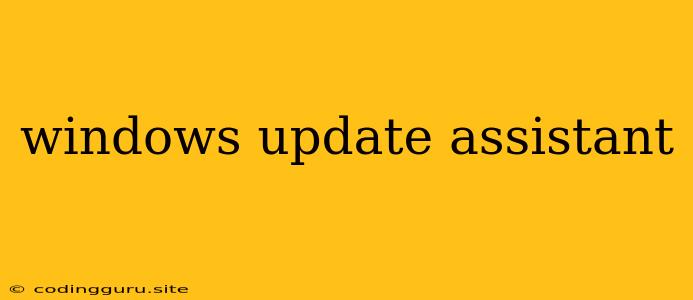The Windows Update Assistant: Your Gateway to the Latest Windows Features
The Windows Update Assistant is a handy tool that helps you upgrade your Windows operating system to the latest version. It's a simple, yet powerful solution for users who want to experience the new features, performance improvements, and security enhancements that come with each new release. But, how do you utilize this tool effectively, and what are the nuances of its usage?
What is the Windows Update Assistant?
The Windows Update Assistant is a standalone application that can be downloaded from Microsoft's website. It acts as a bridge between your current Windows version and the latest release, guiding you through the upgrade process seamlessly. This tool is particularly useful for users who are not on the Insider Program and want to upgrade directly to the latest stable release.
Why Use the Windows Update Assistant?
There are several benefits to using the Windows Update Assistant. Here are a few key advantages:
- Easy Upgrade: It simplifies the process of upgrading to the latest Windows version.
- Convenient: It's a straightforward and quick way to upgrade without needing to go through the complex settings within Windows itself.
- Direct Access to the Latest Version: The tool ensures you always have access to the most recent stable release.
- Reliable: The assistant provides a reliable path to upgrading, minimizing the risk of encountering issues during the process.
How to Use the Windows Update Assistant
Using the Windows Update Assistant is a straightforward process:
- Download the Assistant: Visit the Microsoft website and download the appropriate version for your operating system.
- Run the Assistant: Double-click the downloaded file to launch the application.
- Follow the On-Screen Instructions: The assistant will guide you through the upgrade process.
- Accept the Terms and Conditions: Carefully review the terms and conditions before proceeding.
- Download and Install: The assistant will download the latest version of Windows and initiate the installation process.
Compatibility Considerations
While the Windows Update Assistant is designed to work smoothly, some compatibility considerations might arise:
- System Requirements: Ensure your system meets the minimum requirements for the latest Windows version.
- Software Compatibility: Check if your existing applications are compatible with the newer version of Windows.
- Hardware Compatibility: Verify that your hardware components are supported by the latest Windows release.
Troubleshooting Potential Issues
Occasionally, you might encounter issues while using the Windows Update Assistant. These issues can often be resolved with the following steps:
- Restart your Computer: A simple restart can often fix minor glitches.
- Check your Internet Connection: A stable internet connection is essential for downloading the upgrade files.
- Run the Assistant as Administrator: This can provide the necessary permissions to complete the upgrade.
- Clear Temporary Files: Clearing temporary files can resolve potential conflicts.
- Contact Microsoft Support: If the problem persists, contact Microsoft support for assistance.
Alternatives to the Windows Update Assistant
While the Windows Update Assistant is an excellent option, there are alternative methods for upgrading to the latest Windows version:
- Windows Update: The built-in Windows Update feature can be used to upgrade, but it might not always offer the latest version immediately.
- Media Creation Tool: The Media Creation Tool is a more comprehensive method that allows you to create an installation media for upgrading or performing a clean installation of Windows.
Conclusion
The Windows Update Assistant is a valuable tool for anyone seeking to upgrade their Windows operating system to the latest release. It provides a seamless, reliable, and convenient way to access the newest features, performance enhancements, and security updates. By understanding its features and potential troubleshooting steps, you can ensure a smooth upgrade experience and enjoy all the benefits of the latest Windows version.