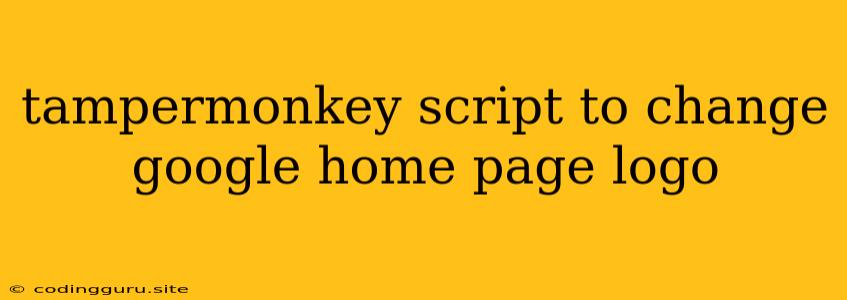Want to spice up your Google homepage? Let's change the logo with a Tampermonkey script!
Feeling bored with the same old Google logo? Wish you could personalize your browsing experience? You're in luck! With a simple Tampermonkey script, you can easily replace the Google logo with your own custom image.
What is Tampermonkey?
Tampermonkey is a browser extension that lets you run scripts on websites. It's a powerful tool for customizing your browsing experience, and it's a great way to add features that aren't available in your browser's default settings. In this case, we'll use it to change the Google logo.
Getting Started
- Install Tampermonkey: First, you need to install the Tampermonkey extension. It's available for Chrome, Firefox, Opera, Safari, and Edge.
- Create a New Script: Once installed, open Tampermonkey and create a new script.
- Add the Script: Copy and paste this code into your new script. Make sure to change "your-custom-image.jpg" to the URL of your chosen image.
// ==UserScript==
// @name Change Google Logo
// @namespace http://tampermonkey.net/
// @version 1.0
// @description Changes the Google logo on the Google homepage
// @author You
// @match https://www.google.com/*
// @grant none
// ==/UserScript==
(function() {
'use strict';
const logoElement = document.querySelector('.lpc');
if (logoElement) {
logoElement.style.backgroundImage = "url('https://your-custom-image.jpg')";
}
})();
Breaking Down the Script
- // ==UserScript== ... // ==/UserScript==: This section contains metadata about the script, including the name, author, and the URL where it will run (in this case, Google's homepage).
- (function() { ... })();: This function encloses the main part of the script.
- const logoElement = document.querySelector('.lpc');: This line selects the HTML element that contains the Google logo.
- if (logoElement) { ... }: This ensures the script only runs if it finds the logo element.
- logoElement.style.backgroundImage = "url('https://your-custom-image.jpg')";: This line sets the background image of the logo element to your custom image.
Where to Find Images
You can find images online at sites like Pixabay or Unsplash. Make sure the image is properly licensed for use before using it. It's best to choose an image with a high resolution so it looks sharp on the Google homepage.
Important Notes
- Permissions: Tampermonkey scripts need to be granted permissions to access websites. This script only requests the permission to access Google's homepage.
- Troubleshooting: If the logo doesn't change, make sure the image URL is correct and that Tampermonkey is enabled for the website.
- Multiple Scripts: You can use Tampermonkey to run multiple scripts on the same website. This means you can have different logo changes for different occasions or moods.
Beyond the Logo
Tampermonkey scripts can do much more than just change logos. You can use them to:
- Block annoying ads: Get rid of those distracting pop-ups and banners.
- Enhance social media: Add new features to your favorite social networking websites.
- Download videos: Save your favorite videos from websites that don't offer download options.
- Automate repetitive tasks: Make your browsing experience faster and easier.
Conclusion
Tampermonkey scripts are a powerful way to customize your web browsing experience. They can be used to add features, block annoyances, and even change the appearance of your favorite websites. So, if you're looking for a fun way to personalize your Google homepage, give the logo-changing script a try!