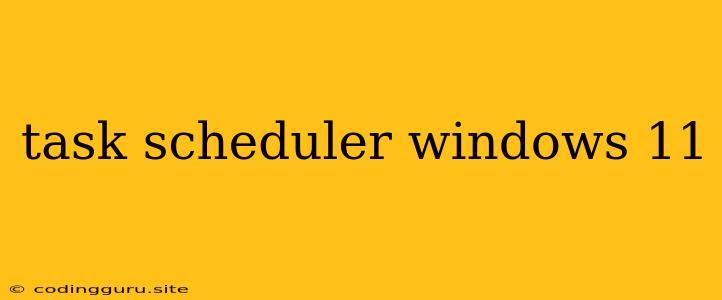Task Scheduler in Windows 11: A Comprehensive Guide
Windows 11's Task Scheduler is a powerful tool that allows you to automate tasks on your computer. Whether you need to run a program at a specific time, create backups regularly, or send a reminder email, the Task Scheduler can help you get it done.
What is Task Scheduler?
The Task Scheduler is a built-in feature in Windows 11 that allows you to schedule tasks to run automatically at specific times or intervals. It's a versatile tool that can be used for a wide range of purposes.
Why Use Task Scheduler?
There are many benefits to using the Task Scheduler:
- Automate repetitive tasks: Save time and effort by automating tasks that you would otherwise have to do manually.
- Run tasks at specific times: Schedule tasks to run at specific times, such as daily, weekly, or monthly.
- Run tasks when certain events occur: Trigger tasks based on events like system startup, user logon, or specific file changes.
- Enhance system maintenance: Use the Task Scheduler to run system maintenance tasks, such as disk cleanup, defragging, or antivirus scans.
- Increase productivity: Focus on other tasks while the Task Scheduler handles the repetitive ones.
How to Access Task Scheduler
You can access the Task Scheduler in several ways:
- Search bar: Type "Task Scheduler" in the Windows search bar and click the result.
- Run dialog: Press the Windows key + R, type "taskschd.msc" in the Run dialog, and click OK.
- Control Panel: Open the Control Panel and navigate to Administrative Tools > Task Scheduler.
Creating a Task
To create a new task, follow these steps:
- Open Task Scheduler.
- In the right pane, click Create Basic Task.
- Give your task a name and description.
- Choose when you want the task to run: Once, Daily, Weekly, Monthly, or Upon system startup.
- Select the action you want the task to perform. This could be:
- Start a program: Run a specific application.
- Send an email: Send an email notification.
- Display a message: Show a pop-up message.
- Run a script: Execute a script file.
- Configure the settings for your selected action.
- Click Finish to create the task.
Advanced Task Scheduling
The Task Scheduler also offers advanced options for scheduling tasks:
- Triggers: Define specific conditions that trigger the task, such as a specific file change or a user logon.
- Actions: Choose from a wide range of actions, including starting programs, running scripts, sending emails, and more.
- Conditions: Set conditions that must be met before the task can run, such as specific network availability or system idle time.
- Settings: Configure settings for the task, such as its priority, whether it should run hidden, and how often it should run.
Troubleshooting Task Scheduler
If you're having trouble with the Task Scheduler, try these troubleshooting tips:
- Check task permissions: Ensure the task has the necessary permissions to run.
- Review task logs: Check the task logs for errors or warnings.
- Disable and re-enable the task scheduler service: Stop and start the Task Scheduler service to resolve any issues.
- Run the Task Scheduler Troubleshooter: Windows 11 includes a built-in troubleshooter for the Task Scheduler.
Examples of Task Scheduler Uses
Here are some examples of how you can use the Task Scheduler in Windows 11:
- Schedule daily backups: Automatically back up your important data at a specific time each day.
- Clean your system: Run disk cleanup and defragmentation tasks on a regular basis.
- Run antivirus scans: Schedule automatic antivirus scans to keep your system protected.
- Send reminders: Set reminders for important events, appointments, or deadlines.
- Update software: Automatically update your software applications.
Conclusion
The Task Scheduler is a powerful tool that can significantly improve your productivity and efficiency. By automating repetitive tasks, you can free up your time to focus on more important things. With its flexible scheduling options and wide range of actions, the Task Scheduler is an essential tool for any Windows 11 user.