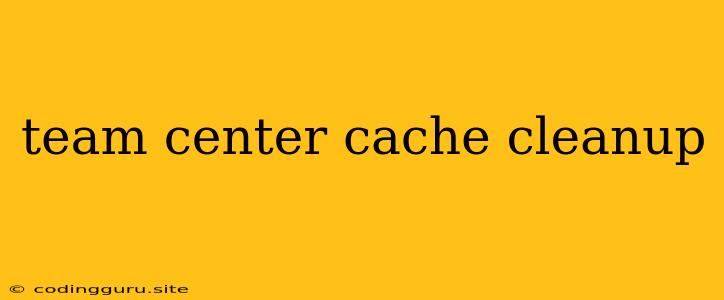Teamcenter Cache Cleanup: A Guide to Improving Performance and Stability
Teamcenter, a leading product lifecycle management (PLM) software, plays a crucial role in managing product data and processes. As your organization utilizes Teamcenter, the system's cache can grow significantly over time. This growth can lead to performance issues, slow response times, and even system instability. Therefore, it's essential to perform regular Teamcenter cache cleanup operations to maintain optimal system performance and efficiency.
What is the Teamcenter Cache and Why Does It Need Cleaning?
Teamcenter's cache is a temporary storage area that holds frequently accessed data for quicker retrieval. It's designed to improve performance by reducing the need to repeatedly access the database. However, as data accumulates in the cache, it can become fragmented and inefficient, leading to:
- Slower response times: Frequent database access due to a bloated cache can significantly slow down user interactions and processes.
- Increased system resource usage: A large cache can consume excessive memory and disk space, impacting overall system performance.
- Potential for instability: A cluttered cache can introduce inconsistencies and errors, potentially causing crashes or data corruption.
Identifying the Need for Teamcenter Cache Cleanup
How can you tell if your Teamcenter system requires a cache cleanup? Here are some key indicators:
- Noticeably slower response times when accessing data or navigating through Teamcenter.
- Increased memory usage reported by system monitoring tools.
- Error messages indicating cache-related issues.
- System performance degradation in general.
Performing a Teamcenter Cache Cleanup
Here's a step-by-step guide on how to perform a Teamcenter cache cleanup:
- Backup your system: Before making any changes, ensure you have a complete backup of your Teamcenter system. This is essential for data recovery in case of unexpected issues.
- Stop the Teamcenter server: To avoid data corruption, stop all Teamcenter services, including the server and any associated applications.
- Identify and locate the cache directory: The cache directory's location varies depending on your Teamcenter installation. Refer to the Teamcenter documentation or contact your system administrator for the exact location.
- Delete the cache files: Navigate to the cache directory and delete all the files and folders within it.
- Restart the Teamcenter server: Once the cache is cleared, restart the Teamcenter server and associated applications.
- Monitor performance: After the restart, observe the system's performance. If you see improvements in response times and resource usage, the Teamcenter cache cleanup was successful.
Additional Tips for Effective Cache Cleanup:
- Schedule regular cleanups: It's advisable to schedule Teamcenter cache cleanup operations on a regular basis, such as weekly or monthly, depending on the system's usage and data volume.
- Consider using automation tools: Several tools and scripts are available to automate the cache cleanup process, reducing manual effort and ensuring consistency.
- Investigate cache size limits: Consult your Teamcenter documentation or contact Siemens support to understand the recommended cache size limits for your system.
- Monitor cache usage: Regularly monitor the cache size and usage patterns to proactively identify potential issues before they affect performance.
Alternatives to Manual Cleanup:
While manual cleanup is an effective approach, Teamcenter offers alternative methods for managing cache:
- Automatic cache cleanup: Teamcenter provides options to automatically clear the cache at regular intervals, based on configurable parameters.
- Cache expiration settings: You can configure the expiration time for cached data, forcing the system to refresh data after a certain period.
The Importance of Teamcenter Cache Management
Regular Teamcenter cache cleanup is crucial for maintaining optimal performance, stability, and data integrity. A clean cache ensures:
- Faster response times for users and applications.
- Reduced system resource consumption.
- Enhanced stability and reliability of Teamcenter operations.
- Improved overall user experience.
Conclusion
Teamcenter cache cleanup is a critical aspect of system maintenance and plays a vital role in maximizing performance and efficiency. By following the steps outlined above and adopting best practices for cache management, you can ensure a smooth and responsive Teamcenter experience for your organization.