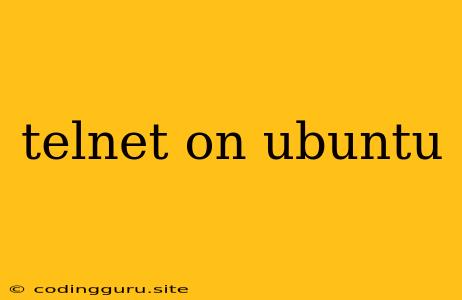Telnet on Ubuntu: A Comprehensive Guide
Telnet is a widely used network protocol that enables remote access to a computer system over a network connection. It's a simple yet powerful tool for managing and interacting with servers, network devices, and other remote machines. Ubuntu, a popular Linux distribution, provides support for Telnet, making it easy to establish connections and perform various tasks remotely.
This guide will take you through the process of setting up and using Telnet on your Ubuntu system. We'll explore the basic commands, security considerations, and practical applications of this valuable tool.
Why use Telnet?
While Telnet is a simple and straightforward protocol, it has several advantages that make it a valuable tool:
- Simplicity: Telnet is easy to set up and use, making it ideal for basic remote access.
- Flexibility: It allows for versatile interactions, enabling you to execute commands, monitor processes, and configure devices remotely.
- Compatibility: Telnet is supported by a wide range of operating systems and devices, ensuring broad compatibility.
However, Telnet also has its limitations:
- Security Risks: Telnet transmits data in plain text, making it vulnerable to eavesdropping and man-in-the-middle attacks.
- Limited Functionality: Compared to other protocols like SSH, Telnet offers fewer features and capabilities.
Installing Telnet on Ubuntu
By default, Ubuntu doesn't come with Telnet installed. You'll need to install it using the following command:
sudo apt update
sudo apt install telnet
This command will download and install the telnet package on your system.
Connecting to a Remote Server
Once Telnet is installed, you can use the following command to connect to a remote server:
telnet server_ip_address port_number
Replace server_ip_address with the IP address of the server you want to connect to and port_number with the port number of the service you want to access (e.g., 23 for standard Telnet).
For example, to connect to a server with IP address 192.168.1.100 on port 23, you would use:
telnet 192.168.1.100 23
Using Telnet for Remote Administration
Telnet allows you to execute commands and interact with the remote system. For example, you can use the following command to list the files in the current directory:
ls
To exit Telnet session, type exit and press Enter.
Security Considerations
Telnet operates in plain text, which means all data transmitted over the connection is visible to anyone who can intercept the network traffic. To ensure secure remote access, it's highly recommended to use SSH (Secure Shell) instead of Telnet. SSH encrypts all communication, protecting your data from eavesdropping and man-in-the-middle attacks.
Here are some security best practices when using Telnet:
- Only use Telnet on secure, private networks. Avoid using Telnet over public Wi-Fi or insecure networks.
- Disable Telnet if you don't need it. If you don't require Telnet for remote administration, disable it on your server to reduce security risks.
Conclusion
Telnet provides a simple and straightforward method for remote access to systems. While it is convenient for basic tasks, its lack of security makes it unsuitable for sensitive operations. For secure remote access, always prioritize SSH. Understand the security implications of using Telnet and utilize it responsibly.