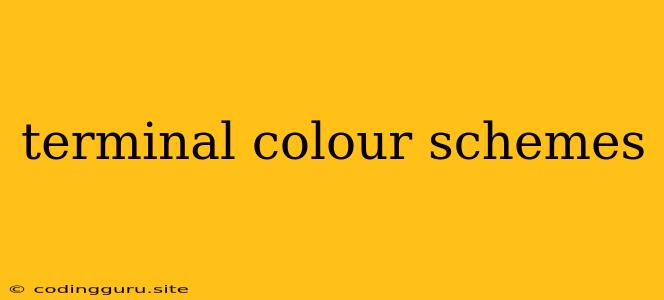Tired of staring at a boring, monochrome terminal? Spice up your coding experience with vibrant terminal color schemes!
Working on the command line can be a monotonous experience, especially when staring at the same dull colors all day long. But it doesn't have to be! With the right terminal color scheme, you can transform your command-line interface into a visually appealing and stimulating environment.
What are terminal color schemes?
Terminal color schemes, also known as terminal themes, are a collection of color settings that customize the appearance of your terminal emulator. These schemes define the colors used for text, backgrounds, prompts, errors, and other elements within your terminal.
Why should I use terminal color schemes?
Beyond just aesthetics, terminal color schemes offer several benefits:
- Improved readability: Distinguishing different types of text, like commands, outputs, and errors, becomes easier.
- Enhanced focus: The right color scheme can create a more focused and immersive coding environment.
- Reduced eye strain: Well-designed schemes with color contrast can minimize eye fatigue during prolonged use.
- Personalization: Express your individuality and make your terminal truly your own.
How do I choose the right terminal color scheme?
Choosing the right terminal color scheme is a matter of personal preference. However, here are some tips to guide you:
- Consider your workflow: Are you working on dark or light backgrounds? What type of coding tasks do you typically perform?
- Think about accessibility: Ensure your chosen scheme has sufficient contrast for readability.
- Try out different schemes: Many resources offer pre-built terminal color schemes. Experiment with different options to find what works best for you.
Popular terminal color schemes
Here are some popular terminal color schemes to get you started:
- Solarized: A highly regarded scheme known for its balanced color palette and its adaptation to both dark and light backgrounds.
- Dracula: A dark scheme with a purple and pink color palette that is popular among many developers.
- Gruvbox: A dark scheme with a retro vibe and a focus on high contrast for readability.
- Monokai: A popular scheme for its vibrant and eye-catching color palette.
How do I apply terminal color schemes?
Applying terminal color schemes depends on your terminal emulator. Here are some common methods:
- Using configuration files: Many terminal emulators allow you to configure your terminal color scheme through configuration files (e.g.,
.zshrcfor Zsh). - Using dedicated tools: Several tools, like
oh-my-zshandtmux, allow you to easily switch between different terminal color schemes. - Using online resources: Many websites offer curated collections of terminal color schemes with instructions on how to apply them.
Customizing your terminal color scheme
Want to take your terminal color scheme customization to the next level? You can use a text editor or dedicated tools to:
- Adjust individual color values: Fine-tune the specific color shades used in your scheme.
- Create your own custom scheme: Design a completely unique scheme to perfectly match your preferences.
- Share your custom scheme: Contribute your unique scheme to the community and help others enjoy a more personalized terminal experience.
Conclusion
By embracing terminal color schemes, you can enhance your command-line experience with improved readability, reduced eye strain, and a more visually pleasing environment. Whether you prefer pre-built schemes or creating your own unique custom color palettes, explore the world of terminal color schemes and personalize your terminal to match your individual style and workflow.