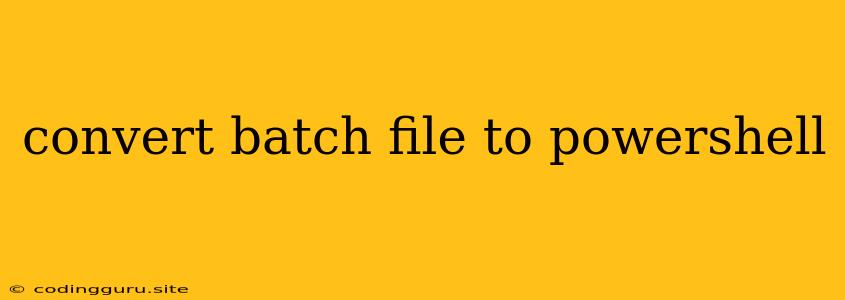Converting Batch Files to PowerShell: A Comprehensive Guide
Batch files and PowerShell scripts are both powerful tools for automating tasks on Windows. However, PowerShell offers a more modern and versatile approach compared to batch files. If you're working with legacy batch files, you may want to consider converting them to PowerShell for a more robust and feature-rich solution.
Why Convert Batch Files to PowerShell?
1. Enhanced Capabilities: PowerShell surpasses batch files in numerous ways. It offers a richer set of commands, more powerful object manipulation, and the ability to work with .NET Framework objects.
2. Object-Oriented Approach: PowerShell scripts operate on objects, enabling more efficient data processing and manipulation.
3. Advanced Error Handling: PowerShell provides extensive error handling mechanisms, ensuring smoother script execution and easier debugging.
4. Cross-Platform Compatibility: While batch files are limited to Windows, PowerShell scripts can be used on both Windows and Linux platforms.
5. Improved Security: PowerShell provides security enhancements through features like constrained language mode and execution policy settings.
How to Convert Batch Files to PowerShell
There is no automatic tool for batch-to-Powershell conversion. However, you can manually convert batch files by following these steps:
-
Understand the Logic: Analyze the logic of your batch file. Identify the commands and their purpose.
-
Translate Commands: Replace batch commands with their PowerShell equivalents. Refer to the following table for common conversions:
| Batch Command | PowerShell Equivalent | Description |
|---|---|---|
| echo | Write-Host | Displays text on the console |
| set | $variable = | Assigns a value to a variable |
| if | if (...) { ... } | Conditional statement |
| for /f | ForEach-Object | Iterates over objects |
| start | Start-Process | Starts a new process |
| pause | Read-Host | Waits for user input |
| del | Remove-Item | Deletes files or folders |
| mkdir | New-Item -ItemType Directory | Creates a new directory |
| copy | Copy-Item | Copies files |
- Object Manipulation: PowerShell uses objects for data handling. You can manipulate object properties using the dot notation.
Example:
# Batch file
echo %USERNAME%
pause
# PowerShell equivalent
Write-Host $env:USERNAME
Read-Host
- Error Handling: Utilize PowerShell's error handling capabilities to prevent unexpected script failures.
Example:
# Batch file
@echo off
del "C:\temp\file.txt"
echo File deleted
# PowerShell equivalent
try {
Remove-Item "C:\temp\file.txt"
Write-Host "File deleted"
} catch {
Write-Host "Error deleting file: $($error[0])"
}
Tips for Successful Conversion
-
Use the PowerShell ISE: The PowerShell Integrated Scripting Environment (ISE) provides a powerful editor with syntax highlighting and debugging tools.
-
Leverage Online Resources: Explore PowerShell documentation and online communities for guidance and examples.
-
Start Small: Begin by converting simple batch files. Gradually increase the complexity of your conversions.
-
Test Thoroughly: Run your PowerShell scripts rigorously to ensure they function correctly.
Conclusion
Converting batch files to PowerShell can significantly enhance your scripting experience. By leveraging PowerShell's advanced features, you can create more robust, versatile, and secure automation solutions. While the conversion process requires a manual effort, the benefits outweigh the initial investment. With proper understanding and practice, you can confidently convert your legacy batch files to PowerShell and reap the advantages of this modern scripting language.