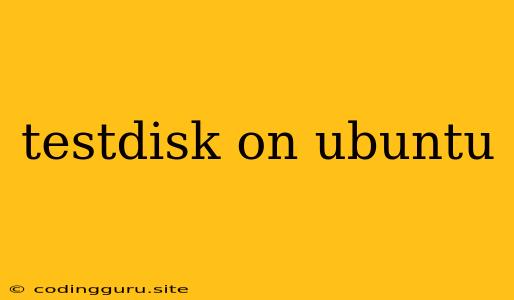TestDisk on Ubuntu: A Powerful Tool for Data Recovery
Have you ever lost valuable data from your Ubuntu system? Whether it's due to accidental deletion, a hard drive crash, or a partition table error, recovering your data can seem like an impossible task. But fear not! TestDisk, a powerful open-source data recovery utility, is here to help.
TestDisk is designed to help recover lost partitions and files from hard drives and other storage devices. It's a command-line tool, which means you'll need to interact with it using the terminal. While this might seem intimidating, TestDisk is surprisingly user-friendly once you get the hang of it.
Here's a guide on how to use TestDisk on your Ubuntu system:
Installing TestDisk on Ubuntu
TestDisk can be easily installed on Ubuntu using the apt package manager. Open your terminal and run the following command:
sudo apt update
sudo apt install testdisk
This will download and install TestDisk on your system.
Understanding TestDisk's Interface
Once TestDisk is installed, you can launch it by typing testdisk in your terminal. The interface is primarily text-based, but it's intuitive and straightforward.
Here's a breakdown of the main options:
- Create: Used for creating new partitions on a disk.
- Analyse: This is the option you'll most likely use for data recovery. It analyzes your disk to identify lost or deleted partitions.
- Backup: Allows you to create a backup of your disk's partition table.
- Struct: Helps you structure a disk by creating or modifying partitions.
- Advanced: This section offers more advanced options, such as low-level disk manipulation.
Recovering Lost Partitions and Files
Let's focus on the Analyse option, as this is the key to recovering lost data. When you select Analyse, TestDisk will scan your disk and display a list of detected partitions. If you see any partitions marked as "Deleted" or "Unknown," you can attempt to recover them.
Follow these steps to recover lost partitions and files using TestDisk:
- Select the disk: Choose the disk containing the lost data.
- Select the partition type: TestDisk will ask you to choose the partition type. If you're unsure, select "Intel."
- Choose "Analyse" and "Quick Search": These options will quickly search for lost partitions.
- Select "Proceed": This will start the analysis process.
- Choose "Write": After TestDisk finds the lost partitions, select "Write" to write the changes to the disk. This will restore the partition table and make the lost data accessible.
- Navigate the recovered partitions: Once the partitions are restored, you can browse them and copy the recovered data to a safe location.
Remember: TestDisk is a powerful tool, but it's important to use it cautiously. Always make a backup of your data before attempting any recovery process.
Tips for Effective Data Recovery with TestDisk
- Be patient: TestDisk may take some time to scan your disk, especially if it's large.
- Use the "Deep Search" option: If the "Quick Search" doesn't find the lost partitions, try the "Deep Search" option. This will perform a more thorough scan, but it will take longer.
- Don't overwrite the disk: Once you've recovered your data, avoid writing any new data to the disk until you've moved the recovered files to a safe location.
Example Scenarios
1. Accidental Deletion of Files: Let's say you accidentally deleted some important documents. TestDisk can be used to recover these files from your disk.
2. Hard Drive Crash: If your hard drive crashes and you can't boot your computer, TestDisk can help you recover your data by searching for lost partitions.
3. Partition Table Error: If your partition table gets corrupted, you may lose access to your data. TestDisk can help you recover your lost partitions and make your data accessible again.
Conclusion
TestDisk is an invaluable tool for data recovery on Ubuntu. Its ability to recover lost partitions and files makes it a must-have for anyone who wants to safeguard their data. While it requires some command-line knowledge, its user-friendly interface and comprehensive features make it accessible to users of all levels.