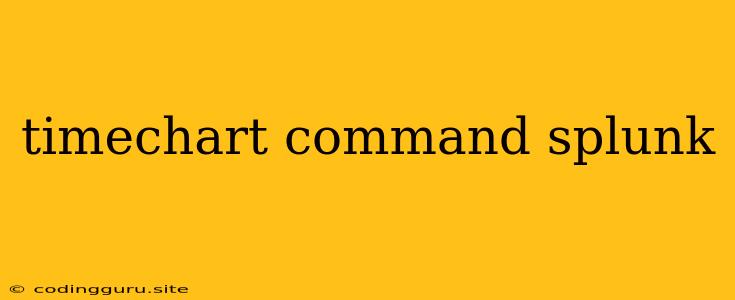Unveiling the Power of timechart Command in Splunk: A Comprehensive Guide
Splunk is a powerful tool for analyzing and visualizing data, and the timechart command is one of its most essential components. This command allows you to create time-based charts, providing valuable insights into trends, patterns, and anomalies in your data.
Why Use timechart?
Think of timechart as the ultimate tool for visualizing data over time. It helps you answer critical questions like:
- How has a particular metric changed over time?
- Are there any seasonal trends or recurring patterns in the data?
- When did a specific event occur, and how did it impact other metrics?
- Are there any sudden spikes or drops in the data that require investigation?
Understanding the Basics
The timechart command takes a search query as input and then aggregates the data based on the specified time interval. This results in a time series chart that visually represents the data over time.
Here's a basic syntax example:
timechart count(*) AS "Total Events"
This command counts all events in the search results and displays them as a time series chart, with "Total Events" as the label for the Y-axis.
Mastering the timechart Command
To unlock the full potential of the timechart command, you need to understand its key parameters and how they influence the resulting chart:
-
span: Defines the time interval for aggregation. Options includehour,day,week,month, and more. -
binspan: Allows you to specify a custom time interval for aggregation. -
by: Groups the data by a specific field, allowing you to compare different categories over time. -
useother: Includes a separate bar or line for data that doesn't belong to any of the categories specified in thebyclause. -
show_empty_bins: Displays empty bins in the chart, helping to visualize periods with no data.
Crafting Effective timechart Queries
Here are some tips for creating powerful and informative timechart queries:
- Specify the appropriate time interval: Choose a
spanorbinspanthat best suits your data and the insights you're seeking. - Group data by relevant fields: Use the
byclause to compare different categories over time, revealing interesting patterns. - Filter data to focus on specific events or periods: Use
whereclauses to narrow down the search results and ensure the chart focuses on the desired information. - Use different aggregation functions: Experiment with functions like
sum,avg,max, andminto calculate different aspects of the data over time. - Customize chart appearance: Utilize Splunk's chart options to adjust colors, labels, and other visual elements for enhanced clarity and impact.
Illustrative Examples
Let's look at some practical examples of how to use timechart to answer specific questions:
-
Example 1: Tracking Website Traffic
timechart count(*) AS "Page Views" by "URL" span=hourThis query generates a time series chart that shows hourly page views for different URLs on your website.
-
Example 2: Analyzing User Activity
timechart count(*) AS "Active Users" by "Country" span=dayThis query produces a chart that visualizes the number of active users from different countries on a daily basis.
-
Example 3: Detecting Network Anomalies
timechart avg(bytes) AS "Average Bytes Per Second" by "Source IP" span=minuteThis query creates a chart showing the average bytes per second for different source IP addresses, helping to identify potential network anomalies.
Conclusion
The timechart command in Splunk is a versatile and indispensable tool for anyone working with time series data. By understanding its parameters and applying best practices, you can craft powerful queries that reveal valuable trends, patterns, and insights hidden within your data. Mastering timechart will equip you with the ability to visualize data effectively, making better-informed decisions based on the insights it unveils.