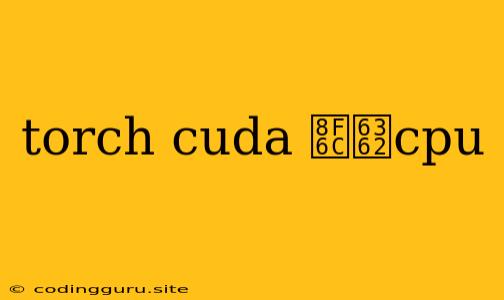Understanding and Utilizing torch.cuda and CPU Conversion in PyTorch
PyTorch, a widely used deep learning framework, offers powerful tools for building and training neural networks. One of its key features is the utilization of GPU, specifically through NVIDIA's CUDA library, for accelerated computation. However, situations may arise where you need to move your PyTorch tensors from the GPU to the CPU. This can be essential for various reasons, such as:
- Debugging and Visualization: Visualizing or debugging a model on the CPU might be easier.
- Data Preprocessing: Some operations, like loading data from disk, are faster on the CPU.
- Model Sharing: Sharing a model with someone who doesn't have a GPU requires moving it to the CPU.
- Memory Management: Shifting tensors to the CPU can free up GPU memory for other tasks.
This article will guide you through understanding the process of moving tensors between GPU and CPU using torch.cuda, providing you with the knowledge and tools to smoothly transition your PyTorch models and data.
How to Determine GPU Availability
Before you start, it's crucial to check whether a GPU is available in your environment. PyTorch automatically detects and utilizes available GPUs, but you can confirm it using the following code:
import torch
if torch.cuda.is_available():
print("GPU is available!")
else:
print("No GPU available.")
If the output states "GPU is available!", you're ready to leverage CUDA acceleration.
Moving Tensors from CPU to GPU
To move a tensor from the CPU to the GPU, you can use torch.cuda.device and torch.to. Here's an example:
import torch
# Create a tensor on the CPU
cpu_tensor = torch.ones(10, 10)
# Check if a GPU is available
if torch.cuda.is_available():
device = torch.device("cuda")
gpu_tensor = cpu_tensor.to(device)
print(gpu_tensor.device) # Output: cuda:0
else:
print("No GPU available.")
This code snippet first checks if a GPU is available. If so, it creates a torch.device object representing the GPU and moves the tensor to that device using the .to() method. The final line prints the device of the tensor to confirm it has been successfully moved to the GPU.
Moving Tensors from GPU to CPU
Moving a tensor from GPU back to the CPU is equally straightforward. You can use the same .to() method, specifying the desired device as "cpu":
import torch
# Assuming you have a tensor 'gpu_tensor' on the GPU
cpu_tensor = gpu_tensor.to("cpu")
This code snippet moves the gpu_tensor back to the CPU, creating a new tensor cpu_tensor on the CPU.
Example: Transferring a Model to the CPU
Let's illustrate this concept by transferring a pre-trained model to the CPU. Assume you have a PyTorch model model loaded onto the GPU. To use this model on a system without a GPU, you need to move it to the CPU:
import torch
# Assuming 'model' is a PyTorch model loaded on the GPU
model = model.to("cpu")
This code snippet will efficiently transfer the model's parameters and architecture to the CPU.
Common Pitfalls and Solutions
- Memory Leaks: If you're not careful, you might end up with tensors occupying memory on both the GPU and CPU. Make sure to delete tensors you no longer need using
delortorch.cuda.empty_cache(). - Device Mismatches: If you try to perform operations on tensors that reside on different devices (GPU and CPU), you'll encounter an error. Always ensure your tensors are on the same device before performing operations.
- Data Type Inconsistencies: When moving tensors between devices, ensure their data types match. You might need to explicitly convert the data type using
torch.float32ortorch.int64.
Tips for Efficient GPU Utilization
- Utilize
torch.cuda.empty_cache(): Call this function to clear cached memory from the GPU for improved performance. - Minimize Data Transfers: Reduce unnecessary data movement between the GPU and CPU to maximize speed.
- Optimize Data Loading: Use efficient data loading strategies like
DataLoaderto load data directly onto the GPU for faster training. - Use
torch.no_grad()for Inference: Disable gradient calculations during inference to speed up predictions.
Conclusion
Mastering the art of moving tensors between GPU and CPU is a crucial skill for any PyTorch developer. By understanding the concepts and best practices discussed in this article, you can effectively manage memory, optimize performance, and smoothly transition your models between devices. Remember to always check for device availability and ensure consistency between your tensors and operations to avoid common pitfalls. The ability to seamlessly move between the GPU and CPU empowers you to develop and deploy powerful PyTorch models across different environments.