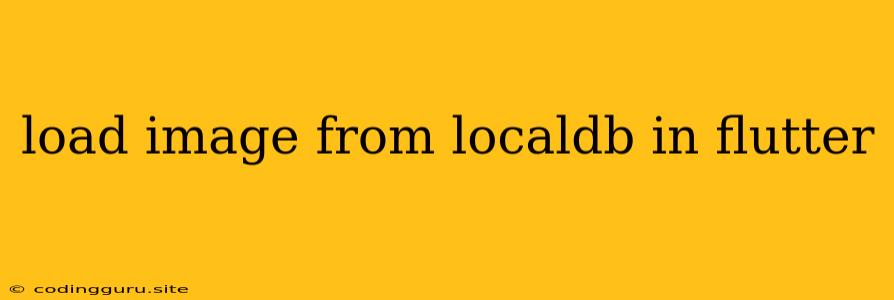Loading Images from Local Database in Flutter: A Comprehensive Guide
Flutter applications often require displaying images stored locally within the app's database. This approach offers various advantages like offline access, better performance compared to network requests, and enhanced user experience. However, directly loading images from a database in Flutter can be a bit tricky. Let's delve into the process and understand how to achieve this efficiently.
Understanding the Challenge
Flutter's image loading mechanism primarily relies on network paths or file paths. Local databases, by design, don't directly provide file paths. Instead, they store image data in the form of blobs or binary strings. So, we need a way to convert this data into a format that Flutter can understand.
The Solution: Bridging the Gap
The key to solving this lies in creating an intermediary that bridges the database data and Flutter's image rendering capabilities. We can accomplish this by:
- Retrieving Image Data from Database: This involves querying your local database (like SQLite) to retrieve the image data associated with your desired image.
- Converting Image Data: Transform the retrieved image data (blob or string) into a format that Flutter can utilize. This might involve converting it into a
Uint8Listor aFile. - Displaying the Image: Utilize Flutter's image widgets, like
Image.memoryorImage.file, to render the converted image data.
Step-by-Step Implementation
Let's break down the implementation with a practical example. Assume you have a SQLite database storing images as blobs.
1. Setting Up the Environment
- Install SQLite: Use the
sqflitepackage to interact with your SQLite database. - Add Dependencies: Ensure your
pubspec.yamlfile includes thesqflitepackage.
2. Database Interaction
- Create a Database Helper: Design a helper class to manage your database operations.
import 'package:sqflite/sqflite.dart';
import 'package:path/path.dart';
class DatabaseHelper {
static const String _databaseName = 'my_database.db';
static const String _tableName = 'images';
static const String _columnId = 'id';
static const String _columnName = 'name';
static const String _columnImageData = 'image_data';
Future _getDatabase() async {
final databasePath = await getDatabasesPath();
final path = join(databasePath, _databaseName);
return openDatabase(path, version: 1, onCreate: _onCreate);
}
Future _onCreate(Database db, int version) async {
await db.execute('''
CREATE TABLE $_tableName (
$_columnId INTEGER PRIMARY KEY AUTOINCREMENT,
$_columnName TEXT,
$_columnImageData BLOB
)
''');
}
Future>> getAllImages() async {
final db = await _getDatabase();
return db.query(_tableName);
}
// ... (add methods for image insertion, deletion, etc.)
}
3. Retrieve Image Data
- Query Database: Use the helper class to retrieve the image data blob.
List> imageData = await DatabaseHelper().getAllImages();
4. Convert Image Data
- Transform Blob to Uint8List: Decode the blob into a
Uint8List.
Uint8List imageBytes = imageData[0]['image_data'];
5. Display the Image
- Use
Image.memory: Render the image usingImage.memory.
Image.memory(imageBytes,
height: 200,
width: 200,
fit: BoxFit.cover,
);
Complete Example:
import 'package:flutter/material.dart';
import 'package:sqflite/sqflite.dart';
import 'package:path/path.dart';
class ImageViewer extends StatefulWidget {
@override
_ImageViewerState createState() => _ImageViewerState();
}
class _ImageViewerState extends State {
Future>>? _imageData;
@override
void initState() {
super.initState();
_imageData = DatabaseHelper().getAllImages();
}
@override
Widget build(BuildContext context) {
return Scaffold(
appBar: AppBar(
title: Text('Image Viewer'),
),
body: FutureBuilder(
future: _imageData,
builder: (context, snapshot) {
if (snapshot.hasData) {
return ListView.builder(
itemCount: snapshot.data!.length,
itemBuilder: (context, index) {
Uint8List imageBytes = snapshot.data![index]['image_data'];
return Image.memory(
imageBytes,
height: 200,
width: 200,
fit: BoxFit.cover,
);
},
);
} else if (snapshot.hasError) {
return Text('Error: ${snapshot.error}');
} else {
return Center(child: CircularProgressIndicator());
}
},
),
);
}
}
class DatabaseHelper {
// ... (database helper code from previous example)
}
Remember: This example uses SQLite and Uint8List as the conversion format. You can adapt it to other database types and image conversion techniques based on your specific requirements.
Tips and Considerations
- Performance Optimization: Consider using caching mechanisms to improve image loading speed, especially for frequently accessed images.
- Error Handling: Implement error handling strategies to gracefully manage scenarios where image data retrieval or conversion fails.
- Data Security: If dealing with sensitive image data, ensure appropriate security measures are implemented to protect the data during storage and retrieval.
Conclusion
Loading images from a local database in Flutter requires careful planning and understanding of data transformations. By following the steps and utilizing the right tools, you can seamlessly integrate image data from your database into your Flutter applications, providing a smoother and more responsive user experience.