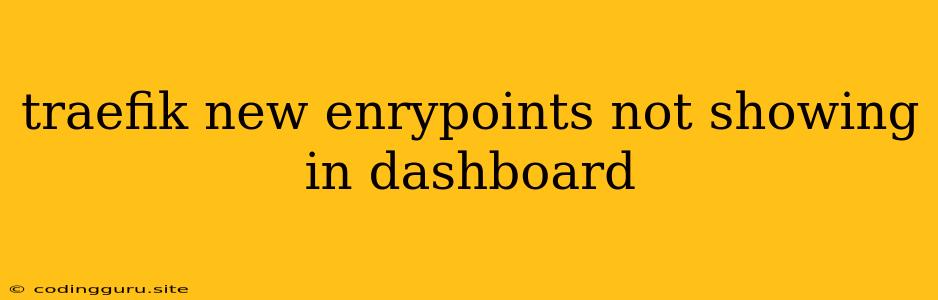Why Aren't My New Traefik Entrypoints Showing in the Dashboard?
Traefik is a powerful and versatile reverse proxy and load balancer that can significantly simplify managing your microservices and applications. However, one common issue that users encounter is that newly created entrypoints do not appear in the dashboard. This can be frustrating, especially when you need to configure a new service or route traffic through a specific entrypoint.
This article will explore the common reasons why your new entrypoints might not be showing up in the Traefik dashboard and provide solutions to resolve the issue.
Understanding Traefik Entrypoints
Before we delve into troubleshooting, let's understand what entrypoints are in Traefik. Entrypoints represent different ways for traffic to reach your services. They can be:
- HTTP: Standard HTTP traffic.
- HTTPS: Encrypted HTTP traffic.
- TCP: Raw TCP traffic.
- UDP: Raw UDP traffic.
Traefik uses these entrypoints to route traffic to your services based on specific rules and configurations.
Common Reasons for Missing Entrypoints
Here are some of the most common reasons why new entrypoints might not be showing up in the Traefik dashboard:
1. Configuration File Issues:
- Syntax Errors: Traefik reads its configuration from files. If your configuration file contains syntax errors, Traefik might fail to load the new entrypoint. Make sure the entrypoint definition is correctly formatted and follows the Traefik syntax.
- Incorrect Path: If your configuration file is not in the expected location, Traefik won't be able to find it. Check the configuration path settings in your Traefik configuration or environment variables.
- Missing Entrypoint Definition: Double-check that you've actually defined the new entrypoint in your configuration file. Make sure the entrypoint name, address, and other settings are correctly specified.
2. Traefik Configuration Reloading:
- Traefik Restart: Sometimes, Traefik might not reload its configuration automatically after you modify it. Try restarting Traefik to force it to re-read the configuration file.
- Configuration Reloading Mechanism: Traefik can be configured to reload its configuration automatically on file changes. Ensure that this mechanism is enabled and properly configured.
3. Traefik Version Compatibility:
- Outdated Traefik Version: Older versions of Traefik may not support the latest entrypoint options or features. Update to the latest Traefik version to ensure compatibility and support for new entrypoints.
4. Network and Firewall Issues:
- Firewall Blocking: Check your firewall settings. If the firewall is blocking the necessary ports for the new entrypoint, Traefik won't be able to listen to traffic on that port.
- Network Configuration: Ensure that your network configuration allows Traefik to bind to the IP address and port specified for the new entrypoint.
Troubleshooting Tips
Here are some practical steps to troubleshoot why your new entrypoints are not showing up in the dashboard:
1. Check the Traefik Logs:
- Identify Errors: Analyze the Traefik logs for any errors related to the new entrypoint. Errors might provide clues about the problem.
- Locate the Log File: The Traefik log file is usually located in the
/var/log/traefik/directory (or a similar location depending on your operating system).
2. Review Your Configuration:
- Verify Syntax: Use a Traefik configuration validator (either online or command-line tool) to check for any syntax errors in your configuration file.
- Inspect Entrypoint Definition: Ensure that the entrypoint definition is complete and accurate. Include all necessary settings like address, port, transport protocol, and any other relevant options.
3. Restart Traefik:
- Force Configuration Reload: Restarting Traefik often forces it to reload its configuration and recognize the new entrypoint.
4. Check Network Connectivity:
- Firewall Rules: Verify that your firewall is not blocking the port used by the new entrypoint.
- Network Configuration: Make sure the network configuration allows Traefik to access the IP address and port of the entrypoint.
Example Configuration
Here's a simple example of adding a new entrypoint named "http-new" to your Traefik configuration:
entryPoints:
http-new:
address: ":8080"
http:
# Configure other settings for your entrypoint
# like middleware, redirect, and TLS options
This configuration defines an entrypoint called "http-new" listening on port 8080 for HTTP traffic.
Conclusion
The "Traefik new entrypoints not showing in dashboard" issue can be frustrating, but by understanding the possible causes and following these troubleshooting steps, you can effectively resolve it. Remember to check your configuration file for syntax errors, ensure proper configuration reloading, review your network and firewall settings, and examine the Traefik logs for any errors. With careful attention to these aspects, you can get your new entrypoints working and take full advantage of Traefik's powerful capabilities.