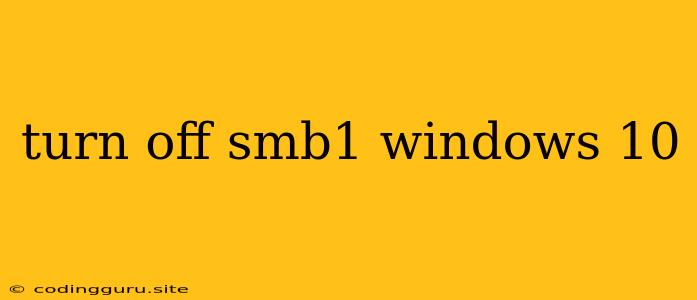Turning off SMB1 on Windows 10: A Comprehensive Guide
SMB1, or Server Message Block 1.0, is an older network protocol that has been a target for vulnerabilities and security threats. While it's still supported by Windows 10, it's recommended to disable it for enhanced security. Here's a detailed guide on how to turn off SMB1 on Windows 10.
Why Should I Disable SMB1?
SMB1 has been found to be susceptible to various security risks, including:
- EternalBlue: A notorious exploit used in the WannaCry ransomware attack.
- Other Exploits: SMB1 has been exploited by numerous other malware and ransomware attacks.
- Vulnerabilities: Even without active exploits, the aging SMB1 protocol lacks modern security features, leaving your system vulnerable.
Disabling SMB1 effectively removes this potential point of attack, strengthening your computer's security.
How to Disable SMB1 on Windows 10
Here are the steps to disable SMB1 on your Windows 10 system:
-
Open Control Panel: Press the Windows key and type "Control Panel". Click on the Control Panel app.
-
Navigate to Programs and Features: Click on "Programs and Features" from the Control Panel menu.
-
Turn Windows Features On or Off: On the left side of the Programs and Features window, click "Turn Windows features on or off."
-
Locate and Uncheck SMB1: In the "Windows Features" window, scroll down to the "SMB 1.0/CIFS File Sharing Support" section. Uncheck the box next to it.
-
Click OK: Click the "OK" button to apply the changes.
-
Restart Your Computer: Restart your Windows 10 machine for the changes to take effect.
Alternative Method: Using Command Prompt
You can also use the Command Prompt to disable SMB1. Here's how:
-
Open Command Prompt: Search for "cmd" in the Windows search bar and run it as administrator.
-
Enter the Command: Type the following command and press Enter:
dism /Online /Disable-Feature /FeatureName:SMB1.0-CIFS -
Restart Your Computer: Reboot your computer for the changes to take effect.
Important Considerations
-
Compatibility: While it's generally recommended to disable SMB1, certain older applications or devices might still rely on it. If you encounter compatibility issues after disabling SMB1, you may need to re-enable it temporarily.
-
Alternatives: SMB2 and SMB3 are more secure and efficient protocols. It's highly recommended to use them when possible.
-
Network Security: Disabling SMB1 is a crucial step in enhancing your network security, but it should be combined with other security measures such as strong passwords, firewalls, and up-to-date antivirus software.
Conclusion
Disabling SMB1 on Windows 10 is a straightforward process that significantly strengthens your system's security against exploits and vulnerabilities. It's highly recommended for all Windows 10 users to disable SMB1 to protect themselves from potential threats. Remember to keep your system updated with the latest security patches and practice good cybersecurity habits.