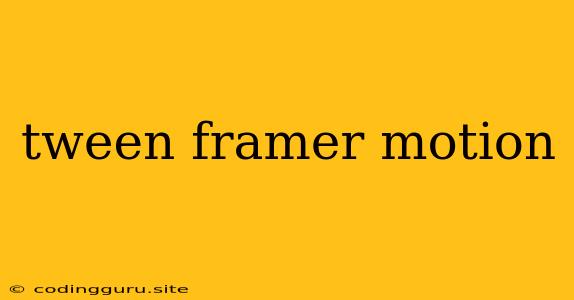Tweening with Framer Motion: A Smooth Transition to Animation
Framer Motion is a powerful library that makes creating captivating animations in React applications effortless. But what if you want to take your animations beyond simple transitions? This is where tweening comes in.
Tweening allows you to create smooth, gradual changes between two states of an element. With Framer Motion, you can achieve this with ease, adding a touch of finesse to your animations.
What is Tweening?
In essence, tweening is the process of interpolating between two states of an object over time. Imagine you have a ball moving from point A to point B. Tweening would allow you to specify how the ball's position changes over time, creating a smooth, continuous motion rather than a sudden jump from point A to point B.
Tweening with Framer Motion: A Guide
Here's a breakdown of how you can implement tweening with Framer Motion:
1. Basic Tweening:
The simplest way to implement tweening is using the animate prop. You can specify the target property you want to animate and the duration of the animation:
import { motion } from "framer-motion";
function MyComponent() {
return (
Hello, world!
);
}
In this example, the div will smoothly move 100 pixels to the right and fade to 50% opacity over one second.
2. Advanced Tweening with variants:
For more complex animations, you can use Framer Motion's variants system. This allows you to define different animation states for your element.
import { motion } from "framer-motion";
const containerVariants = {
hidden: { opacity: 0, x: -200 },
visible: { opacity: 1, x: 0, transition: { duration: 0.5 } },
exit: { opacity: 0, x: 200, transition: { duration: 0.5 } },
};
function MyComponent() {
return (
Hello, world!
);
}
Here, we define three states: hidden, visible, and exit. Each state has its own set of animations, including the transition property, which controls the duration and timing of the animation.
3. Customizing Tweening Transitions:
Framer Motion offers extensive customization options for your tweening transitions:
duration: Specifies the time it takes for the animation to complete.ease: Controls the easing function of the animation, determining the speed and acceleration of the animation. You can use predefined easing functions like "linear", "easeInOut", or "easeIn" or provide a custom easing function.delay: Sets the delay before the animation starts.repeat: Determines the number of times the animation repeats.repeatDelay: Sets the delay between repetitions.
4. Using spring for Bounce Effects:
Framer Motion provides the spring transition type to create realistic, bouncy animations.
import { motion } from "framer-motion";
const containerVariants = {
hidden: { opacity: 0, y: -200 },
visible: {
opacity: 1,
y: 0,
transition: {
type: "spring",
stiffness: 100,
damping: 10
}
},
};
function MyComponent() {
return (
Hello, world!
);
}
Here, we use the spring transition type with stiffness and damping parameters to create a bouncing effect.
5. Implementing Staggered Animations with staggerChildren:
You can create visually appealing staggered animations using the staggerChildren property. This delays the animations of child elements within a parent element.
import { motion } from "framer-motion";
const containerVariants = {
hidden: { opacity: 0 },
visible: {
opacity: 1,
transition: {
staggerChildren: 0.1
}
},
};
function MyComponent() {
return (
Title
Paragraph one
Paragraph two
);
}
In this case, each child element will animate with a 0.1-second delay from its previous sibling.
6. Creating Drag and Drop Interactions with drag:
Framer Motion makes it easy to add interactive elements using the drag property. This allows users to drag and drop elements within the UI.
import { motion } from "framer-motion";
const boxVariants = {
dragged: { scale: 1.2 },
};
function MyComponent() {
return (
Drag me!
);
}
This example will scale the div when the user drags it, adding a visual cue to the interaction.
Conclusion
Tweening with Framer Motion offers a powerful and flexible way to create stunning animations within your React applications. By understanding the basic concepts of tweening and leveraging the robust features of Framer Motion, you can bring your applications to life with captivating visual effects. The possibilities are endless, so explore the world of tweening and take your animation skills to the next level.