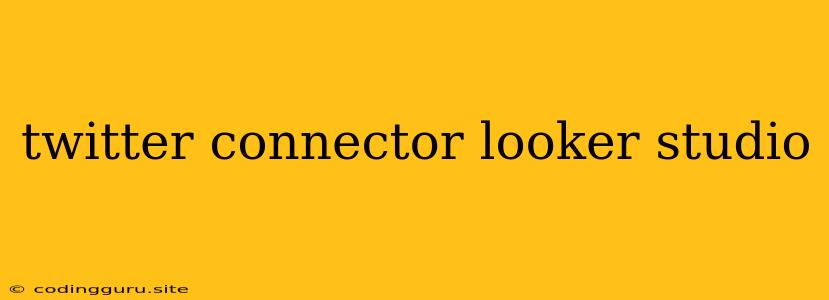Bringing Your Twitter Data to Life with Looker Studio: A Guide to the Twitter Connector
Twitter, a powerhouse of social media, offers a wealth of data about trends, conversations, and your brand's performance. But what if you could visualize this data in a more insightful way, uncovering hidden patterns and getting actionable insights? That's where Looker Studio (formerly Data Studio) comes in, and the Twitter connector is your key to unlocking this potential.
Why Use the Twitter Connector?
- Visualize your Twitter Data: Stop relying on basic Twitter analytics and gain a deeper understanding of your audience, engagement, and performance.
- Create Interactive Dashboards: Build custom dashboards that showcase the data you need most, from tweet engagement and follower growth to sentiment analysis and campaign performance.
- Track Your Brand's Reputation: Monitor mentions, analyze sentiment, and identify key influencers shaping conversations around your brand.
- Gain Competitive Insights: See what your competitors are doing, their engagement levels, and how they are using Twitter to build their brand.
- Make Data-Driven Decisions: Inform your Twitter strategy with hard data, optimizing content, timing, and engagement tactics.
Getting Started with the Twitter Connector
- Connect to Your Twitter Account: In Looker Studio, click "Create" and choose "Data Source." Search for the "Twitter" connector and choose it.
- Authorize Access: Follow the instructions to connect your Twitter account and grant Looker Studio access to your data.
- Select Data: Choose the specific data you want to analyze. This might include Tweets, Retweets, Mentions, Followers, or other metrics based on your specific needs.
- Explore and Build Your Reports: Start building your dashboards, incorporating charts, graphs, and tables to visualize your data effectively.
Powerful Features of the Twitter Connector
- Real-time Updates: Stay up-to-date with the latest Twitter data as it changes.
- Customizable Data Ranges: Select specific timeframes to analyze data from specific campaigns or periods.
- Filter and Segment: Use filters and segments to drill down into specific aspects of your data, such as specific hashtags, keywords, or users.
- Multiple Reports: Create multiple reports for different purposes, from campaign analysis to daily performance monitoring.
Examples of Powerful Twitter Data Visualizations
- Tweet Engagement: Track the number of likes, retweets, and replies on your tweets over time. Use a line chart to show trends and identify successful content types.
- Follower Growth: Monitor your follower count over time, and use a bar chart to compare your growth to competitors.
- Sentiment Analysis: Analyze sentiment in tweets mentioning your brand. Use a pie chart to show the proportion of positive, negative, and neutral sentiments.
- Campaign Performance: Track the performance of specific Twitter campaigns. Use a table to compare metrics like reach, engagement, and cost per click across different campaigns.
- Audience Demographics: Analyze the demographics of your followers, including their location, gender, and interests. Use a map or a pie chart to visualize these insights.
Tips for Effective Twitter Data Analysis with Looker Studio:
- Define Your Objectives: What are you hoping to achieve with your Twitter data analysis? Clearly defining your objectives will help you choose the right metrics and build the most effective dashboards.
- Choose the Right Metrics: Focus on the metrics that matter most for your goals. Don't get lost in a sea of data; prioritize what's important for your brand.
- Use Filters and Segments: Take advantage of filters and segments to isolate specific data points and gain deeper insights.
- Experiment with Visualizations: Don't be afraid to experiment with different chart types and layouts to find the best way to represent your data.
- Share Your Insights: Share your dashboards with your team, marketing agency, or other stakeholders to empower data-driven decisions.
Conclusion
By using the Twitter connector in Looker Studio, you can leverage the power of social media data and turn it into actionable insights. Create compelling dashboards, monitor your performance, and inform your strategy with the real-time data that matters.