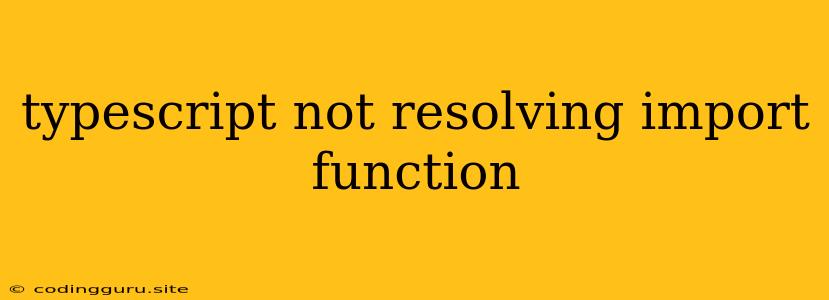Why Isn't TypeScript Resolving My Import Function?
TypeScript, with its robust type system, helps you write cleaner and more maintainable code. However, sometimes you might encounter an error where your TypeScript compiler fails to resolve an imported function, throwing errors like "Cannot find module..." or "Module not found." This issue can be frustrating, but understanding the potential causes can help you quickly resolve it.
Common Culprits:
1. Incorrect Paths:
-
Relative Paths: TypeScript uses relative paths for imports. If you're importing a function from another file within the same project, ensure you're using the correct relative path. For example, if your
MyFunction.tsfile is in autilsfolder, importing it intomain.tsshould look like this:import { myFunction } from './utils/MyFunction'; -
Absolute Paths: Avoid using absolute paths unless you're dealing with external libraries. TypeScript will interpret absolute paths as file system paths, which can lead to inconsistencies.
2. Module Resolution:
-
tsconfig.jsonConfiguration: TypeScript uses a configuration file,tsconfig.json, to control how it resolves modules. The"moduleResolution"setting determines the strategy TypeScript employs to find modules. The default value is"node", which uses Node.js's module resolution rules.{ "compilerOptions": { "moduleResolution": "node" } } -
baseUrl: This setting intsconfig.jsondefines a base directory for resolving modules. It's helpful for organizing your project's structure.{ "compilerOptions": { "baseUrl": "src", "moduleResolution": "node" } } -
paths: If your project uses a custom structure, thepathssetting can be used to map aliases to specific directories. This can simplify imports and improve code readability.{ "compilerOptions": { "baseUrl": "src", "paths": { "@utils/*": [ "src/utils/*" ] } } }
3. Missing Declarations:
-
d.tsFiles: For external libraries that lack built-in TypeScript typings, you might need to install type definitions. These files (usually ending in.d.ts) provide TypeScript with the necessary information to understand the library's structure and types.npm install @types/your-library-name --save-dev
4. Incorrect Import Syntax:
-
Named Exports: Ensure you're importing functions from a module correctly. If your function is exported as a named export in the
MyFunction.tsfile, import it like this:import { myFunction } from './utils/MyFunction'; -
Default Exports: If your function is exported as a default export, use the following syntax:
import myFunction from './utils/MyFunction';
5. Missing Export:
-
Verify Export: Double-check your source file (
MyFunction.tsin our example). Make sure the function is correctly exported:export function myFunction(arg: string) { // function logic }
6. Build Errors:
- Clean Build: Sometimes, older build artifacts can interfere with resolving imports. Clean your project build directory (usually
dist,build, orout) before rebuilding.
7. IDE Configuration:
- TypeScript Language Service: Ensure your IDE or code editor has the correct TypeScript language service configured and is up to date.
Debugging Tips:
-
Check the Error Message: Pay close attention to the error message provided by your compiler. It often offers valuable hints about the cause of the problem.
-
Examine the File Path: Verify that the specified file path in the error message accurately points to the location of your imported function.
-
tsc --showConfig: This command will display the TypeScript configuration being used. Check if the configuration matches your expectations. -
npm lsoryarn why: If you're using external modules, use these commands to trace the dependency tree and check for missing dependencies.
Example:
Imagine you're working on a project with a utils folder containing a file called MyFunction.ts:
src/utils/MyFunction.ts:
export function myFunction(arg: string): string {
return `Modified: ${arg}`;
}
And you're trying to use this function in a file called main.ts:
src/main.ts:
import { myFunction } from './utils/MyFunction';
console.log(myFunction('Hello'));
The following tsconfig.json file ensures that the import path works correctly:
tsconfig.json:
{
"compilerOptions": {
"moduleResolution": "node",
"baseUrl": "src"
},
"include": [
"src/**/*"
]
}
If you run tsc, this code should compile without any errors.
Conclusion:
TypeScript import resolution errors can be tricky, but understanding the common causes and implementing effective debugging strategies can help you quickly identify and fix these issues. Always check your paths, configuration, and export statements to ensure a smooth development experience.