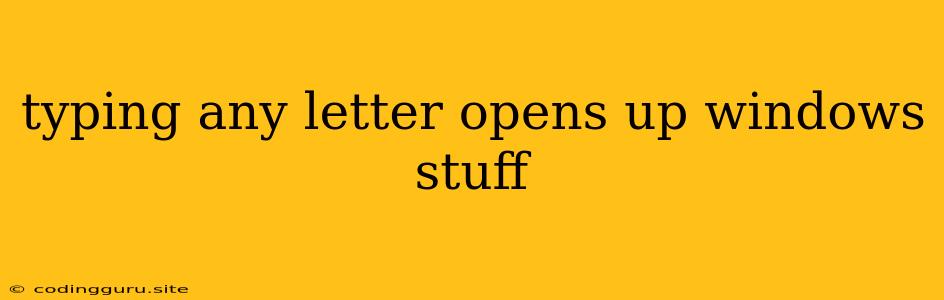The Frustrating Mystery: Typing Any Letter Opens Windows Programs
Have you ever been in the middle of a productive session, only to find that every time you type a letter, a Windows program opens up? This infuriating issue can make working, browsing, or even playing games an agonizing experience. It's like your keyboard has developed a mind of its own! Fear not, this issue is not as daunting as it might seem, and there are solutions to get you back on track.
The Culprit: Hotkeys Gone Rogue
The most common culprit behind this keyboard mayhem is the unintentional activation of hotkeys. Hotkeys are keyboard shortcuts designed for quick access to features and programs, but they can go haywire if they get accidentally reassigned. For example, if you've assigned "A" to open your email program, every time you type "A", your email client will pop up!
Identifying the Problem: Is It a Hotkey?
The first step is to determine if hotkeys are the root of the problem.
-
Test It Out: Type a letter, any letter. Does a specific program open? If so, you've likely found your trigger.
-
Pay Attention to the Program: What program opens? Is it something you typically use or a program you've recently installed? This will give you clues about the source of the hotkey.
Solving the Mystery: The Solution Trail
Now that you've identified the culprit, it's time to tame those rogue hotkeys. Here are some troubleshooting steps:
1. Check Your Programs:
- Start with the program that is opening: Look in the settings or options of that specific program. Many applications allow you to customize their hotkeys.
- Check your keyboard's settings: On some keyboards, you might have a specific utility for re-mapping keys.
- Consider recent changes: Have you recently installed any new programs or updated old ones? The problem may have started after these changes.
2. The Windows Registry (Advanced Users):
- The registry is the heart of Windows configuration: While this method is more complex, it can be helpful for finding hidden or rogue hotkeys.
- Proceed with caution: Incorrect registry edits can lead to system issues, so back up your registry before making changes.
3. Other Potential Solutions:
- Software Conflicts: If your problem persists, consider uninstalling or temporarily disabling programs that you recently installed.
- Virus/Malware: In rare cases, malicious software can cause these problems. Run a thorough antivirus scan.
Additional Tips for Prevention
- Avoid Using "General" Keys for Hotkeys: While "A" might seem convenient, it's best to use less common keys or combinations.
- Create a "Hotkey Map": Keep a record of all your program's hotkeys to avoid conflicts.
- Be Aware of Software Updates: Keep an eye on your programs' updates, as they sometimes change hotkey configurations.
A Word of Caution: Don't Forget Your Hardware!
While the culprit is usually software, a malfunctioning keyboard can also cause this type of issue. If all else fails, check your keyboard for physical damage or consider replacing it.
Conclusion
Dealing with "typing any letter opens up windows stuff" can be frustrating, but it's a common issue with a solution. By carefully inspecting your programs, hotkeys, and potential software conflicts, you can identify the cause and regain control of your keyboard.