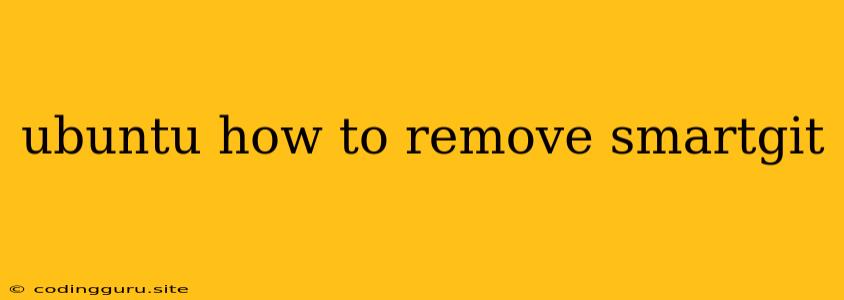How to Remove SmartGit from Ubuntu
SmartGit is a powerful Git client that offers many features for developers. However, sometimes you might want to remove SmartGit from your Ubuntu system. This could be because you no longer need it, you're switching to a different Git client, or you're experiencing problems with SmartGit.
This article will guide you through the process of removing SmartGit from your Ubuntu system, ensuring a clean uninstall.
1. Understand the Installation Method
Before starting the removal process, it's essential to understand how you installed SmartGit in the first place. There are two main ways to install SmartGit on Ubuntu:
- Using the .deb Package: If you downloaded and installed SmartGit using a .deb package file, it's straightforward to remove it.
- Using the Snap Package: If you installed SmartGit using the Snap store, you'll need to use a different method for removal.
2. Removing SmartGit Installed with a .deb Package
a. Using the Command Line
The most efficient way to remove SmartGit installed with a .deb package is using the command line. Open a terminal (press Ctrl+Alt+T) and run the following command:
sudo apt-get remove smartgit
This command will remove SmartGit, including its configuration files and dependencies.
b. Using the Software Center
If you prefer a graphical interface, you can use the Ubuntu Software Center:
- Open the Software Center.
- Search for "SmartGit."
- Right-click on the SmartGit entry and select "Remove."
- Confirm the removal process.
3. Removing SmartGit Installed with a Snap Package
For SmartGit installed with a Snap package, you'll need to use the snap command:
sudo snap remove smartgit
This command will remove SmartGit and all its associated data.
4. Removing SmartGit Manually
If the above methods fail or you have a specific need, you can remove SmartGit manually:
-
Locate the SmartGit installation directory: This directory will typically be found in
/opt/smartgitor/usr/local/smartgit. -
Delete the entire directory: You can use the
rmcommand in the terminal:sudo rm -rf /opt/smartgitReplace
/opt/smartgitwith the actual path if it's different. -
Remove the SmartGit configuration files: These files might be located in your home directory under
.smartgit. You can use thermcommand to remove them:rm -rf ~/.smartgit
Note: Removing SmartGit manually requires caution. Ensure you're deleting the correct directory and files to avoid unintended consequences.
5. Verify Removal
After removing SmartGit, you should verify that it's completely gone. Try opening the SmartGit application or searching for it in the Software Center. If you cannot find it, SmartGit has been successfully removed.
6. Cleaning Up Leftovers
Occasionally, some leftover files or directories might remain after removing SmartGit. To clean them up:
- Run the command
sudo apt-get autoremoveto remove any unused dependencies. - You can also use the
dpkg -l | grep SmartGitcommand to check for any remaining packages related to SmartGit. If any are found, you can remove them usingsudo apt-get remove [package-name].
Conclusion
Removing SmartGit from your Ubuntu system is a straightforward process. You can use the command line, the Software Center, or manually remove it. Always verify that SmartGit is completely removed and clean up any leftovers for a clean system. Remember to choose the appropriate method based on how you originally installed SmartGit.