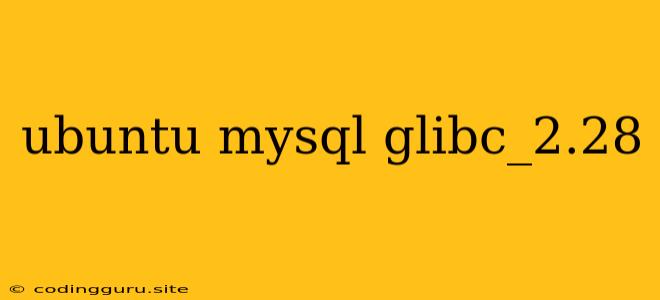Ubuntu, MySQL, and glibc_2.28: A Compatibility Guide
Ubuntu, a popular Linux distribution, is known for its stability and wide range of software packages, including the essential database management system, MySQL. However, sometimes you might encounter compatibility issues, especially when dealing with different versions of system libraries. This guide will delve into a specific issue that might arise: the interaction between Ubuntu, MySQL, and the glibc_2.28 library.
Understanding glibc: The Foundation of Your System
glibc, short for GNU C Library, is a fundamental component of any Linux system. It provides the core functions that applications rely upon, including basic input/output operations, memory management, and thread handling. glibc_2.28 is a specific version of this library.
Why Compatibility Matters: The Potential for Conflict
Different versions of glibc can exist on your system, particularly if you're using older software or if you've upgraded Ubuntu. MySQL, being a complex application, requires specific versions of libraries to function correctly. A mismatch between the glibc version used by MySQL and the one available on your system can lead to various issues, including:
- Installation Errors: You might encounter difficulties installing or upgrading MySQL.
- Runtime Issues: MySQL might crash or behave erratically during operation.
- Performance Degradation: MySQL performance could be hampered due to library conflicts.
Troubleshooting glibc_2.28 Compatibility with MySQL
Here's a step-by-step approach to tackle compatibility problems:
-
Check Your glibc Version:
- Open a terminal and run:
ldd --version - This will display the version of glibc installed on your system.
- Open a terminal and run:
-
Investigate MySQL Requirements:
- Consult the official MySQL documentation or the installation instructions for the specific version you're using. They might specify the required glibc version.
-
Upgrade Ubuntu (If Necessary):
- If your current Ubuntu version is outdated, consider upgrading to the latest release. This often includes updated versions of core libraries, potentially resolving compatibility issues.
-
Use a Compatible Package Manager:
- Some package managers, like
apt-getin Ubuntu, allow you to specify specific versions of packages. You can use these options to ensure you're installing a MySQL version that aligns with the glibc_2.28 version on your system.
- Some package managers, like
Tips for Prevention:
- Stay Up-to-Date: Regularly update your Ubuntu system to benefit from the latest security patches and library updates.
- Research Before Installing: Before installing software, especially complex applications like MySQL, carefully review the system requirements and compatibility information.
Example Scenario:
Let's say you're running Ubuntu 18.04 and you need to install MySQL 8.0. The MySQL documentation states that it requires glibc_2.28 or higher. However, your system has an older version. In this case, you could either:
- Upgrade Ubuntu: Upgrade to a later version like Ubuntu 20.04 or higher, which likely includes glibc_2.28.
- Use a Compatible Package Manager: Utilize commands like
apt-get install mysql-server=8.0.x-ubuntu-18.04(replace8.0.xwith the specific version you need) to install a MySQL version designed for your Ubuntu version.
Conclusion
Compatibility between Ubuntu, MySQL, and glibc_2.28 is crucial for a smooth database experience. By understanding the interplay of these components and implementing the troubleshooting steps outlined above, you can ensure a stable and efficient MySQL environment on your Ubuntu system. Remember to stay informed about compatibility requirements and keep your system updated to prevent potential issues.