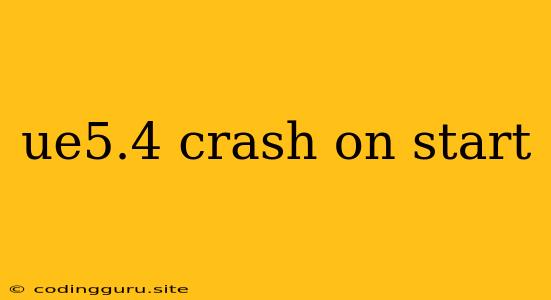UE5.4 Crashing on Start: Troubleshooting and Solutions
Getting your Unreal Engine 5.4 project up and running can be exciting, but it can also be frustrating when you encounter a crash on startup. The good news is that most crashes are due to common issues that can be easily resolved. In this guide, we'll explore the reasons behind UE5.4 crashes and provide solutions to get you back on track.
Common Causes of UE5.4 Crashing
- Outdated Drivers: One of the most frequent causes of crashes is outdated graphics drivers. Unreal Engine relies heavily on your graphics card, and if your drivers are outdated, they might not be compatible with the engine's latest version.
- Insufficient System Resources: UE5.4 is a resource-intensive engine. If your system lacks sufficient RAM, CPU power, or disk space, it could lead to crashes.
- Corrupted Project Files: Similar to other software, corrupted project files can cause UE5.4 to crash.
- Plugin Conflicts: Plugins, especially those from third-party developers, can sometimes cause conflicts with the engine, leading to crashes.
- Engine Corruption: Rarely, the Unreal Engine itself might become corrupted, leading to startup issues.
Troubleshooting UE5.4 Crashes
Here's a step-by-step guide to help you troubleshoot and resolve your UE5.4 crashes:
-
Update Your Drivers:
- Go to your graphics card manufacturer's website (NVIDIA, AMD, or Intel).
- Download and install the latest drivers specifically for your graphics card model.
- After installing, restart your computer.
-
Check System Requirements:
- Make sure your system meets the minimum requirements for UE5.4.
- Consider upgrading your hardware if your current system falls short.
-
Verify Project Files:
- Open the "Project Settings" in the UE5.4 editor.
- Navigate to the "Maps & Modes" section.
- Check if there are any errors or warnings related to your project files.
- If you find errors, try fixing them or creating a new project.
-
Disable Plugins:
- In the "Plugins" section of the UE5.4 editor, disable all non-essential plugins.
- Try restarting the engine to see if the crash is resolved.
- If the issue is fixed, re-enable plugins one by one to isolate the culprit.
-
Repair or Reinstall Engine:
- If the issue persists, try repairing the Unreal Engine installation.
- If repair doesn't work, try reinstalling the engine from scratch.
- Ensure you have a backup of your project files before reinstalling.
Additional Tips
- Use a Clean Project: Create a new, blank UE5.4 project and see if it crashes. If it doesn't, the issue is likely within your existing project.
- Look for Crash Logs: UE5.4 usually creates crash logs in the
Savedfolder within your project directory. Check these logs for clues about the cause of the crash. - Check for Error Messages: Pay attention to any error messages displayed during the crash. These messages can often point to the specific problem.
- Seek Community Help: Visit the Unreal Engine forums or other online communities for help. Other developers might have encountered similar issues and shared solutions.
Conclusion
UE5.4 crashes on startup can be frustrating, but they are often due to solvable issues. By following the troubleshooting steps outlined above, you can pinpoint the cause of the crash and get your project running smoothly. Remember to update your drivers, check system requirements, and consider plugin conflicts. If you're still facing difficulties, don't hesitate to seek help from the Unreal Engine community.