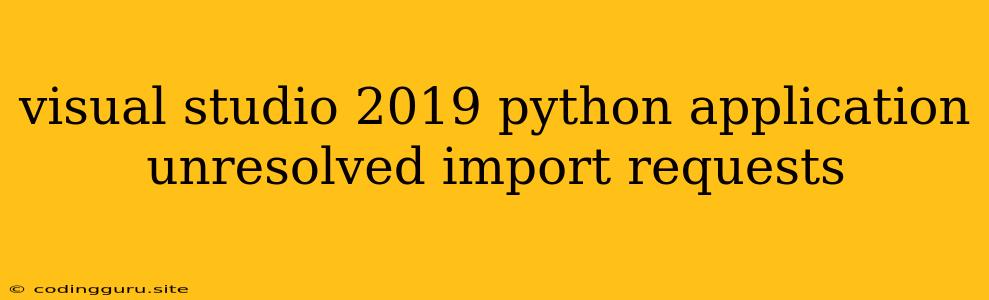Troubleshooting "Unresolved Import Requests" in Visual Studio 2019 Python Applications
Encountering the "unresolved import requests" error in Visual Studio 2019 when working with Python applications is a common frustration. It signifies that Visual Studio isn't recognizing the requests library, hindering your ability to use its functionalities for tasks like web scraping and API interactions. Let's delve into why this happens and how to resolve it.
Understanding the Problem:
The requests library is a powerful tool for making HTTP requests in Python. It's not a standard library included by default, so you need to install it separately within your Python environment. Visual Studio relies on this environment to locate and understand the necessary libraries for your projects.
Diagnosing the Issue:
Here's a step-by-step guide to pinpointing the root cause:
- Check Your Python Environment: Visual Studio 2019 often works with multiple Python environments. Verify that the environment you're using for your project is correctly configured.
- Open your Python project in Visual Studio.
- In the bottom right corner, click on the Python version currently selected for the project.
- Ensure that the chosen environment is the one where you want to install
requests.
- Inspect the
requestsLibrary Installation:- Open a command prompt or terminal.
- Navigate to your project's virtual environment (if you're using one).
- Execute the following command:
pip list - Look for
requestswithin the list of installed packages. If it's not present, you need to install it.
Solutions to Resolve the Error:
1. Installing requests via the Python Package Manager:
This is the standard and most reliable way to acquire the requests library.
- Open your terminal or command prompt.
- Ensure you're in your project's virtual environment (if you're using one).
- Run the following command:
pip install requests - Once the installation is complete, restart Visual Studio.
- Try running your Python application again. The error should be resolved.
2. Ensuring Visual Studio is Aware of the Environment:
- In Visual Studio, go to Tools > Options > Python > Environments.
- Ensure your project's Python environment is listed and selected.
- Check that the path to the Python executable is correct.
- If there's an issue with your environment's setup, you can add a new one by clicking on "Add Environment."
3. Manually Setting Interpreter Path:
- If you're using an existing Python environment, you can manually configure the Python interpreter path in Visual Studio.
- Open your project's Properties within Visual Studio (right-click on your project and select "Properties").
- Navigate to the Debugging tab.
- In the "Python Interpreter" section, specify the path to your Python environment's executable.
4. Refreshing the Project References:
- Go to your project's Properties in Visual Studio.
- Click on the General tab.
- Check the "Enable project references" option.
- In the "Python Interpreter" section, select your environment.
- Then, select "Apply" and "OK." This should refresh references and resolve the error.
5. Restarting Visual Studio:
- Sometimes, a simple restart of Visual Studio is enough to resolve the "unresolved import requests" issue.
6. Compatibility Concerns:
- Ensure the Python version and Visual Studio version are compatible. Refer to the documentation for both to confirm compatibility.
7. Verifying the Python Installation:
- Open a command prompt.
- Type
python --versionand press Enter. This should display your installed Python version. - Make sure this version is the one you intended to use for your project.
Example:
Let's imagine you're developing a web scraping tool with Python in Visual Studio 2019. Your code looks like this:
import requests
def get_website_content(url):
response = requests.get(url)
if response.status_code == 200:
return response.text
else:
print(f"Error: Failed to fetch content from {url}. Status code: {response.status_code}")
if __name__ == "__main__":
url = "https://www.example.com"
content = get_website_content(url)
print(content)
You attempt to run the code, but encounter the "unresolved import requests" error.
To resolve this, you would follow the steps outlined earlier:
- Install
requests: Open your command prompt or terminal, activate your project's virtual environment (if using one), and runpip install requests. - Restart Visual Studio: After the installation is complete, restart Visual Studio.
Upon restarting, you should find that the "unresolved import requests" error is gone, and your code can now execute successfully, accessing the desired website's content.
Conclusion:
The "unresolved import requests" error in Visual Studio 2019 Python applications arises primarily from missing or incorrectly configured dependencies. By carefully examining your Python environment, ensuring the requests library is installed, and following the troubleshooting steps above, you can effectively resolve this issue and leverage the power of the requests library in your projects.