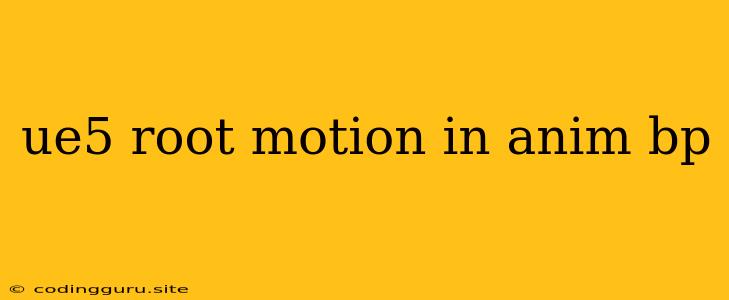UE5 Root Motion in Anim BP: Understanding and Utilizing It
The world of game development is constantly evolving, and Unreal Engine 5 (UE5) is at the forefront of this evolution. One of the many powerful features available in UE5 is the Anim Blueprint system, which allows you to create and manage animations for your characters in a visual, node-based environment. Among the many animation techniques available within UE5, root motion plays a crucial role in creating smooth, realistic, and engaging movement for your characters.
What is Root Motion?
In the context of animation, root motion refers to the movement of the character's root bone, usually the pelvis or hip bone. By manipulating the root bone's position and rotation during an animation, you can directly control the character's movement, including walking, running, jumping, and even more complex maneuvers.
Why Use Root Motion in UE5's Anim BP?
There are several compelling reasons to utilize root motion in your UE5 Anim Blueprints:
- Precise Movement Control: Root motion grants you absolute control over your character's movement. You can fine-tune the path, speed, and direction with incredible precision, resulting in more natural and believable animations.
- Simplified Gameplay: Implementing movement logic within your Anim Blueprint simplifies your gameplay code, allowing you to focus on other aspects of game development.
- Enhanced Performance: By offloading the movement calculations from the gameplay code to the animation system, you can potentially improve your game's performance.
Integrating Root Motion into Your Anim Blueprint
Here's a step-by-step guide to integrate root motion into your UE5 Anim Blueprints:
- Create an Animation Blueprint: Begin by creating a new Anim Blueprint for your character.
- Set Up Your Animation Sequence: Import your animation sequences into the Anim Blueprint and make sure they have the necessary root motion data.
- Enable Root Motion in the Animation Sequence: In the Animation Details panel, ensure that the "Root Motion" option is enabled for the specific animation sequence you want to use.
- Connect the Root Motion Node: In the Anim Blueprint, locate the "Root Motion" node. This node extracts the root motion data from the animation sequence.
- Apply Root Motion: Connect the "Root Motion" node to the character's movement component, such as the Character Movement Component.
Considerations and Best Practices
- Root Motion and Character Movement: When using root motion, you'll need to carefully adjust your character's movement component settings to avoid conflicts.
- Root Motion and Blending: When blending between animations, be mindful of how the root motion data is combined. You might need to implement custom blending logic to avoid jarring transitions.
- Root Motion and Gameplay Logic: Ensure that your game's movement logic is synchronized with the root motion data. For instance, if you have a jump animation with root motion, make sure the player character actually jumps when the animation plays.
Example: A Simple Walking Animation with Root Motion
- Animation Sequence: Create a simple "Walking" animation sequence in your 3D software, ensuring that it has root motion data. Import the sequence into your Anim Blueprint.
- Anim Blueprint: In your Anim Blueprint, connect the "Root Motion" node to the character's Character Movement Component.
- Gameplay: Create a simple gameplay mechanic where the player character starts walking when the "W" key is pressed. In the Event Graph, use the "Get Player Character" node to retrieve the player character and then use the "Set Movement Mode" node to set the character's movement mode to "Walking".
By setting the movement mode to "Walking", your character will automatically move based on the root motion data from the "Walking" animation sequence. This is a basic example; you can expand upon it with various inputs and actions to create complex and engaging movement mechanics.
Advanced Root Motion Techniques
UE5 allows you to take root motion even further, allowing you to build truly immersive experiences:
- Layered Root Motion: Use multiple root motion sources to create more intricate movement patterns. For example, a walking animation with an additional root motion layer for dodging or strafing.
- Procedural Root Motion: Generate root motion dynamically based on gameplay events or variables. For example, the character could react to enemy attacks with a procedural root motion that involves staggering or flinching.
- Root Motion for Camera Control: Leverage root motion to drive the camera movements. This creates a more immersive and cinematic experience.
Troubleshooting Tips
- Check your settings: Make sure the animation sequence has root motion enabled and that the Root Motion node is properly connected in your Anim Blueprint.
- Review your character movement settings: Verify that your character's movement component settings are compatible with the root motion you are using.
- Debug the root motion data: Use debugging tools to inspect the root motion data and identify any inconsistencies or errors.
Conclusion
Root motion is a powerful tool in UE5's Anim Blueprint system. By mastering root motion, you can create more realistic, engaging, and impactful movement for your characters. With a thorough understanding of how root motion works and its potential, you can elevate your game development to new heights.