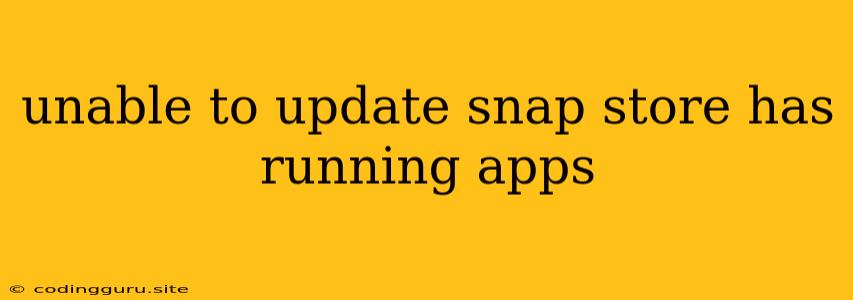Unable to Update Snap Store: "Has Running Apps"
The "unable to update Snap Store: has running apps" error message is a common issue encountered by Snap users. This error usually occurs when you try to update the Snap Store application while other Snap applications are running in the background. This message is a safety mechanism to prevent unintended conflicts or data loss during the update process.
Let's delve into the reasons why this error happens and explore effective solutions to overcome it.
Why Does This Error Occur?
The primary reason for the "unable to update Snap Store: has running apps" error is the Snap Store itself trying to update its internal files while other Snap applications are actively using those files. This can lead to inconsistencies and potential instability in the system.
The Snap Store is designed to operate as a central hub for managing Snap applications. During an update, the Snap Store attempts to modify its own files and dependencies, which may be used by other installed Snap applications.
How to Solve the "Has Running Apps" Error
Here's a step-by-step guide to resolve the "unable to update Snap Store: has running apps" error:
1. Identify and Close Running Snap Applications
- Open the Snap Store: Navigate to the Snap Store application.
- Check the Installed Apps: Look through the list of installed Snap applications to find any that might be running in the background.
- Close Running Apps: Right-click on each running Snap application and select "Close" or "Quit" to terminate them.
2. Update the Snap Store
- Return to the Snap Store: Once all running Snap applications are closed, go back to the Snap Store application.
- Attempt to Update: Try updating the Snap Store again.
- Success: If the Snap Store successfully updates, you are all set!
3. Check for System Updates
- System Updates: Sometimes, system updates can interfere with Snap operations.
- Update Your System: Ensure your system is up-to-date by running system updates. This can resolve underlying issues affecting Snap functionality.
4. Restart Your System
- Reboot Your Computer: A system reboot can often refresh system resources and help address the issue.
- Re-Attempt Update: After restarting, attempt to update the Snap Store again.
5. Additional Tips:
- Disable Startup Applications: Temporarily disable any Snap applications that automatically launch on startup to minimize conflicts during the update process.
- Clear Snap Store Cache: Clear the Snap Store's cache to remove potentially corrupted data.
6. Manual Update (Advanced)
- Snap Refresh: Use the command
snap refresh snap-storein a terminal window to manually refresh the Snap Store application.
Troubleshooting and Additional Considerations
- If you still encounter the "unable to update Snap Store: has running apps" error after trying these solutions, it's recommended to seek further assistance through the Snap Community forums or the Snap Support channels.
- Provide as much detail as possible about the issue, including the specific Snap applications you have installed and any error messages you receive.
Conclusion
The "unable to update Snap Store: has running apps" error is usually caused by running Snap applications interfering with the update process. By following the steps outlined in this article, you should be able to resolve the issue and successfully update your Snap Store.