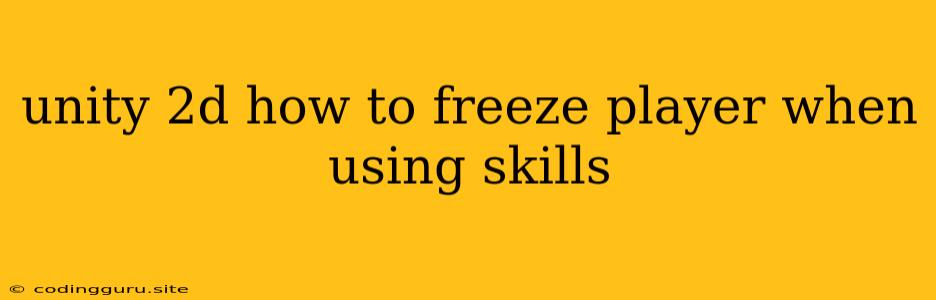Unity 2D: How to Freeze the Player When Using Skills
In the exciting world of 2D game development with Unity, creating dynamic and engaging gameplay often involves incorporating skills that players can use to overcome obstacles and defeat enemies. But what if you want to add a touch of tactical depth by temporarily freezing the player character while they unleash their powerful abilities? This article will explore how to achieve this effect, empowering you to build a more strategic and captivating gaming experience.
Understanding the Concept
Freezing the player character during skill usage adds a strategic element to the game. By temporarily disabling their movement and input, you create a window of vulnerability that encourages players to carefully plan and time their actions. This approach can enhance the following aspects of your game:
- Strategic Depth: Players must choose their skill usage moments wisely, considering the potential risks and rewards.
- Skill Management: The freeze effect can make players more conscious of their skill cooldowns and usage.
- Gameplay Variety: The ability to freeze the player provides a distinct gameplay mechanic that can be implemented in various ways.
Implementation Strategies
There are two primary methods to freeze a player in Unity 2D:
- Disabling Movement Components: This approach directly prevents the player from moving during the skill's duration.
- Using Coroutines: This method allows you to control the player's freeze state through a timed sequence, offering greater flexibility.
1. Disabling Movement Components
This strategy involves disabling the components responsible for the player's movement, such as the Rigidbody2D or CharacterController2D. This method is simple to implement but offers limited control over the freeze duration.
Example Code (C#):
public class PlayerController : MonoBehaviour
{
public Rigidbody2D rb;
public void FreezePlayer()
{
rb.constraints = RigidbodyConstraints2D.FreezePosition;
}
public void UnfreezePlayer()
{
rb.constraints = RigidbodyConstraints2D.None;
}
}
Explanation:
- The
PlayerControllerscript manages player movement. FreezePlayer()disables horizontal and vertical movement by setting theRigidbody2D's constraints.UnfreezePlayer()restores the player's movement by removing the constraints.
Integration with Skills:
- Attach the
PlayerControllerscript to the player object. - In your skill scripts, call
FreezePlayer()when the skill is activated. - Call
UnfreezePlayer()when the skill ends or after a desired freeze duration.
2. Using Coroutines
Coroutines offer a more controlled and flexible approach to freezing the player. By using a Coroutine, you can temporarily disable player movement while executing other code related to the skill.
Example Code (C#):
public class PlayerController : MonoBehaviour
{
public Rigidbody2D rb;
public IEnumerator FreezePlayer(float duration)
{
rb.constraints = RigidbodyConstraints2D.FreezePosition;
yield return new WaitForSeconds(duration);
rb.constraints = RigidbodyConstraints2D.None;
}
}
Explanation:
- The
FreezePlayer()method uses aCoroutineto handle the freeze duration. - The player is frozen for the specified
durationusingyield return new WaitForSeconds(duration);. - After the freeze duration, the player's movement is restored.
Integration with Skills:
- Attach the
PlayerControllerscript to the player object. - In your skill scripts, start the
FreezePlayer()Coroutine when the skill is activated. - Pass the desired freeze duration as a parameter to
FreezePlayer().
Additional Considerations
- Visual Cues: Provide visual feedback to the player when they are frozen. This might involve a visual effect, an overlay, or a change in the player's sprite.
- Input Blocking: You may need to disable player input during the freeze to prevent unwanted actions.
- Animation: If your player character has animations, ensure that the freeze effect seamlessly integrates with the animation system.
Conclusion
Freezing the player during skill usage in Unity 2D adds a layer of strategic complexity and depth to your game. Whether you use component disabling or coroutines, the implementation is straightforward and can be tailored to fit your specific game design. By strategically incorporating this mechanic, you can create a more engaging and rewarding gameplay experience for your players.