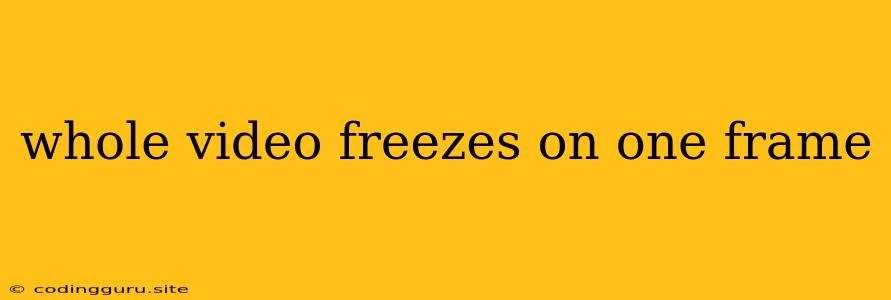Why Does My Video Freeze on One Frame?
Experiencing a whole video freezes on one frame can be frustrating, especially when you're trying to enjoy your favorite movie or show. This issue can arise from various factors, both on your device and within the streaming service itself. Let's explore the common culprits behind this problem and how to troubleshoot it.
Common Causes for Frozen Videos:
- Internet Connection: A weak or unstable internet connection is the most frequent culprit. Streaming services require a steady stream of data to deliver video smoothly. If your internet connection is lagging, buffering, or dropping packets, the video may freeze on a single frame.
- Device Resources: If your device is running other demanding programs or applications in the background, it might not have enough processing power to handle video playback smoothly.
- Browser or App Issues: Outdated browser versions or faulty app installations can sometimes lead to video playback problems.
- Streaming Service Glitch: Occasionally, the streaming service itself might experience temporary glitches that cause video freezing.
- Video File Corruption: If you're playing a local video file, it could be corrupted, causing the playback to freeze.
Troubleshooting Steps:
1. Check Your Internet Connection:
- Restart your modem and router: This can often resolve temporary connection issues.
- Run a speed test: Make sure your internet speed meets the minimum requirements for your streaming service.
- Check for network congestion: If there are other devices using your network heavily, try disconnecting them temporarily to see if it improves video playback.
2. Close Other Programs:
- Exit all unnecessary applications: This frees up more resources for your video player.
- Disable background processes: Check your system settings to see if there are any resource-intensive processes running in the background that can be temporarily stopped.
3. Update Your Browser or App:
- Check for updates: Ensure your browser or streaming app is up to date.
- Clear cache and cookies: Deleting your browser's cache and cookies can sometimes resolve playback issues.
4. Restart Your Device:
- Reboot your computer, tablet, or phone: This can refresh your system and potentially solve temporary glitches.
5. Try a Different Browser or App:
- Use a different browser or streaming app: This can help identify if the problem is with your current browser or app.
6. Contact the Streaming Service:
- Report the issue: If the problem persists, contact the streaming service's customer support. They might be aware of temporary outages or have specific troubleshooting steps for your specific issue.
7. Check the Video File:
- Verify the file integrity: If you're playing a local video file, try verifying its integrity by using a file checking tool. A corrupted file can cause playback errors.
Additional Tips:
- Use a wired connection: If possible, connect your device directly to your modem or router via an Ethernet cable for a more stable connection.
- Close any unnecessary tabs or windows: This can improve performance, especially on older computers.
- Try using a different device: If possible, try streaming the video on a different device to see if the issue is specific to your current device.
Conclusion:
A whole video freezes on one frame can be a frustrating experience, but by understanding the potential causes and following the troubleshooting steps outlined above, you can usually resolve the problem. Remember to check your internet connection, close unnecessary applications, and update your browser or app regularly. If the issue persists, contacting the streaming service is your best bet.