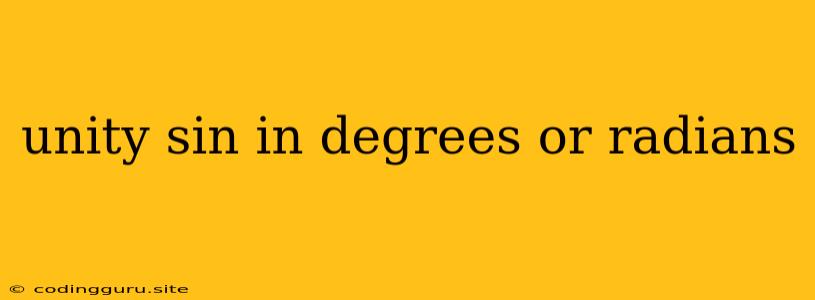Unity: Sin in Degrees or Radians? A Guide to Understanding Trig Functions
In the world of Unity game development, trigonometric functions like sine (sin) are invaluable tools for creating realistic movements, animations, and physics interactions. But a common point of confusion arises when dealing with angles: Should you input angles in degrees or radians? This guide aims to demystify this question and provide you with a clear understanding of how to use sin effectively in Unity.
Degrees vs. Radians: What's the Difference?
At their core, both degrees and radians are units for measuring angles. You're likely familiar with degrees, where a full circle is divided into 360 degrees. Radians, however, are a less common unit, but they are often preferred in mathematical contexts, including within Unity.
Here's the key difference:
- Degrees: A full circle is 360 degrees. This is the system we use in everyday life.
- Radians: A full circle is 2π radians. This is a mathematically cleaner system based on the circumference of a circle.
Unity's Default: Radians
Unity's trigonometric functions, including Mathf.Sin, Mathf.Cos, and Mathf.Tan, default to using radians for their angle inputs. This is important to keep in mind, as directly plugging in degrees will lead to incorrect results.
Example:
float angleInDegrees = 45; // 45 degrees
float sinValue = Mathf.Sin(angleInDegrees); // This will give you the wrong result!
Converting Degrees to Radians: The Solution
The simplest way to use degrees with Unity's trigonometric functions is to convert them to radians beforehand. You can achieve this using the Mathf.Deg2Rad constant:
float angleInDegrees = 45;
float angleInRadians = angleInDegrees * Mathf.Deg2Rad;
float sinValue = Mathf.Sin(angleInRadians); // Now you'll get the correct result!
Visualizing the Concept: Understanding the Importance of Radians
Think about a unit circle (a circle with radius 1). The length of the arc created by a given angle is directly proportional to the radian measure of that angle. This relationship is key for many mathematical operations, including trigonometric functions.
In Unity, this means that when using radians, you're directly relating the angle to the arc length on the unit circle, leading to accurate and intuitive results.
Common Scenarios in Unity: Applying the Knowledge
Here are some scenarios where understanding degrees vs. radians is crucial:
-
Rotating objects: When you use
transform.Rotate, you can specify the rotation in either degrees or radians. However, if you're using trigonometric functions within your rotation logic, remember to convert angles to radians first. -
Wave movements: Generating smooth, wave-like movements often involves sine waves. By understanding the relationship between radians and the sine function, you can create more natural and controllable animations.
-
Projectile trajectories: Calculating projectile paths often relies on trigonometric principles, so ensure your angles are consistently in radians for accurate results.
Summary: Degrees or Radians? Choose Wisely!
While degrees are familiar in everyday life, Unity's trigonometric functions work with radians by default. By converting your degrees to radians using Mathf.Deg2Rad, you can ensure accurate and reliable results in your game development.
Understanding this key concept is essential for achieving predictable and controlled movements, animations, and physics interactions in your Unity projects.