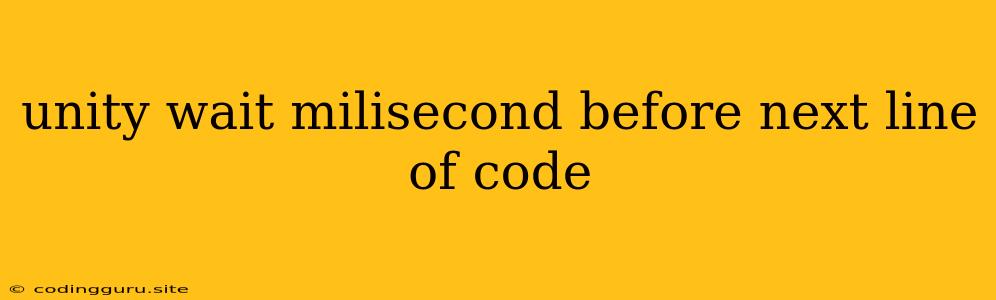How to Pause Your Code Execution in Unity: A Guide to WaitForSeconds
In Unity, you might find yourself needing to introduce a delay in your code's execution. Imagine a scenario where you want to display a visual effect before moving an object. Or perhaps you need to wait for a specific event to occur before proceeding. In such cases, the Unity engine provides a powerful tool: the WaitForSeconds function.
This guide will delve into how to use WaitForSeconds to precisely control the timing of your Unity scripts, offering a step-by-step approach along with practical examples.
The Importance of Time-Based Control
Before jumping into the technical details, let's understand why pausing code execution is essential in game development.
- Creating Smooth Transitions: A sudden transition between game states can disrupt the player's experience. By introducing a delay, you can create smoother transitions, making your game feel more polished.
- Controlling Animations and Visual Effects: Many game mechanics rely on timed visual effects.
WaitForSecondslets you orchestrate these effects precisely, ensuring they play out as intended. - Responding to Player Input: Sometimes you might need to wait for a player's action before moving on.
WaitForSecondsgives you the flexibility to manage input-driven sequences in your game.
Understanding WaitForSeconds
The WaitForSeconds function in Unity is a coroutine. Coroutines are special functions in C# that allow you to pause execution and resume later. Here's a breakdown of how it works:
- Yield Return: The key to using
WaitForSecondslies in theyield returnstatement. When you useyield return new WaitForSeconds(seconds), your coroutine pauses execution for the specified number of seconds. - Resuming Execution: Once the specified time has elapsed, the coroutine resumes execution from where it left off.
Implementing WaitForSeconds
Let's illustrate this with a simple example:
using UnityEngine;
using System.Collections;
public class MyScript : MonoBehaviour
{
public GameObject objectToMove;
public float delayTime = 1.0f;
// Start is called before the first frame update
void Start()
{
StartCoroutine(MoveObject());
}
IEnumerator MoveObject()
{
// Move the object to a new position
objectToMove.transform.position = new Vector3(5, 0, 0);
// Wait for 1 second
yield return new WaitForSeconds(delayTime);
// Move the object to another position after the delay
objectToMove.transform.position = new Vector3(0, 0, 0);
}
}
In this example:
- We have a script attached to a GameObject.
objectToMoveis a reference to another GameObject we want to move.delayTimesets the duration of the pause (1 second in this case).StartCoroutine(MoveObject())starts the coroutine namedMoveObject.yield return new WaitForSeconds(delayTime)pauses the coroutine for the specified amount of time.- Once the pause is over, the script continues execution and moves the object to a different position.
Key Considerations
- Units: The
WaitForSecondsfunction accepts a value representing the delay in seconds. - Precise Timing: While
WaitForSecondsis designed to provide a delay, it doesn't guarantee perfectly precise timing due to the nature of game engines and frame rates. - Frame Rate Dependence: The actual delay might slightly vary based on the game's frame rate.
- Multiple Coroutines: You can have multiple coroutines running simultaneously, each controlling a different aspect of your game logic.
Advanced Use Cases: Combining WaitForSeconds with Other Techniques
WaitForSeconds can be used in conjunction with other techniques to achieve more complex timing patterns.
WaitForEndOfFrame: If you need to wait for the end of the current frame before proceeding, useyield return new WaitForEndOfFrame(). This is useful for tasks that need to be performed after all rendering is complete.WaitForFixedUpdate:WaitForFixedUpdateallows you to wait until the next physics update, ensuring that physics calculations are complete before continuing.- Custom Conditions: You can define your own custom wait conditions. For example, you might wait until a specific variable reaches a certain value before proceeding.
Conclusion
WaitForSeconds is a powerful tool for controlling the timing of your Unity scripts. By understanding its usage and how it interacts with other coroutine techniques, you can create a more engaging and polished gaming experience. Remember, timing is crucial in game development, and WaitForSeconds gives you the precision you need to make your games truly stand out.